1. Using the phone app
You can report your training directly in the smartphone app for Android and iPhone.
1.1 Click on the workout you wish to report
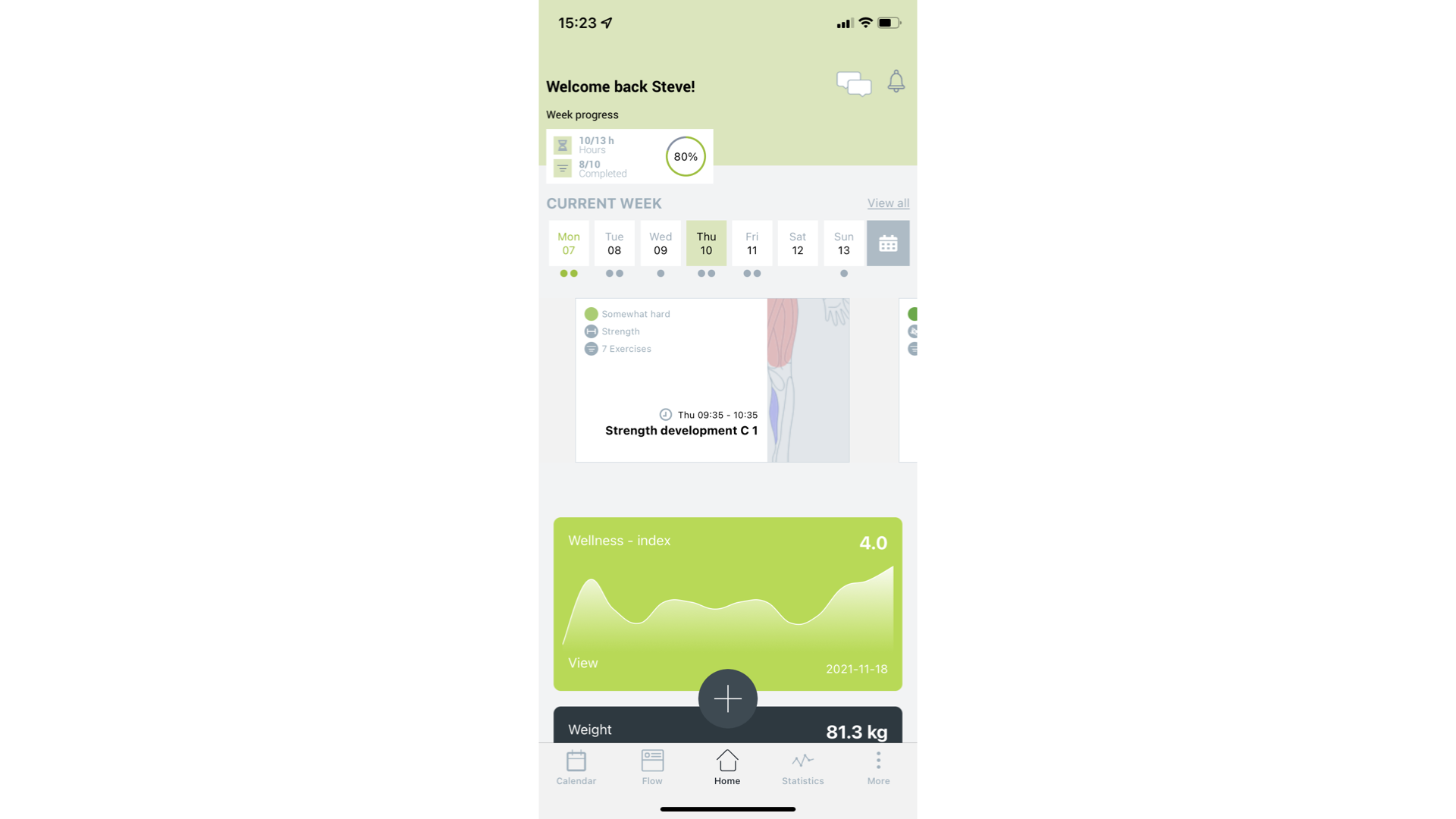
1.2 Click on Completed
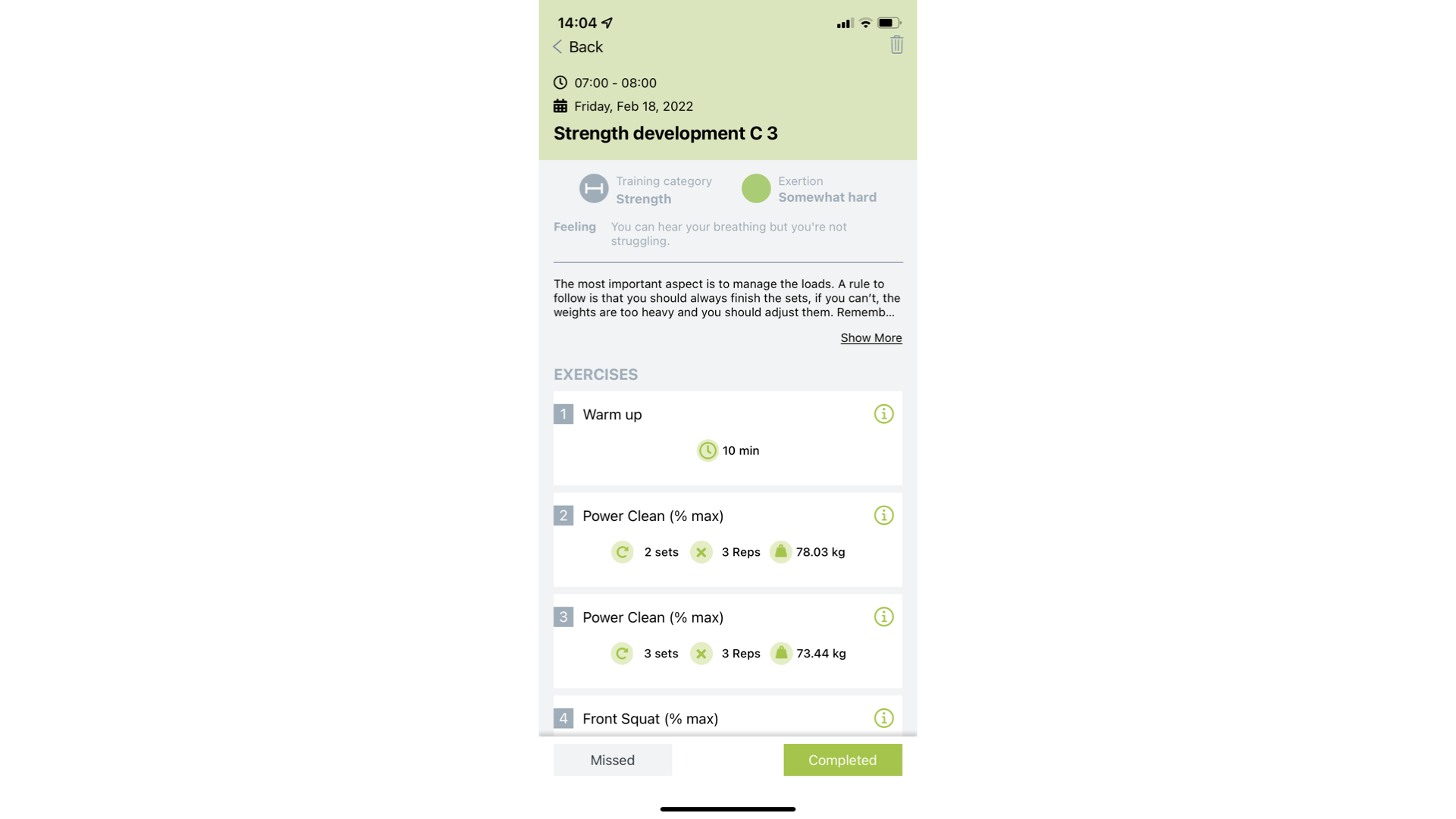 1.2.1 View exercise details
1.2.1 View exercise details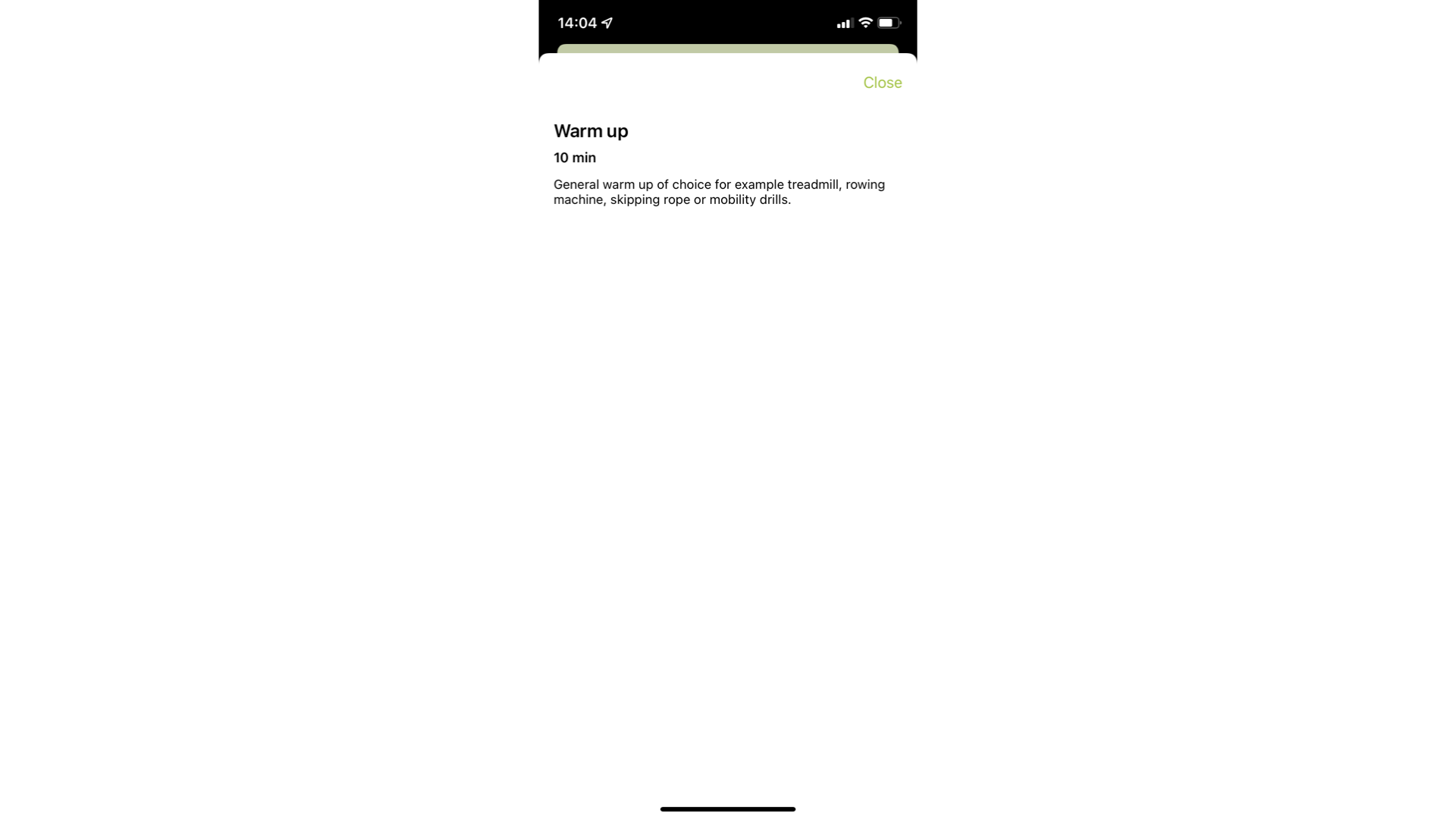
1.3 Report exercises
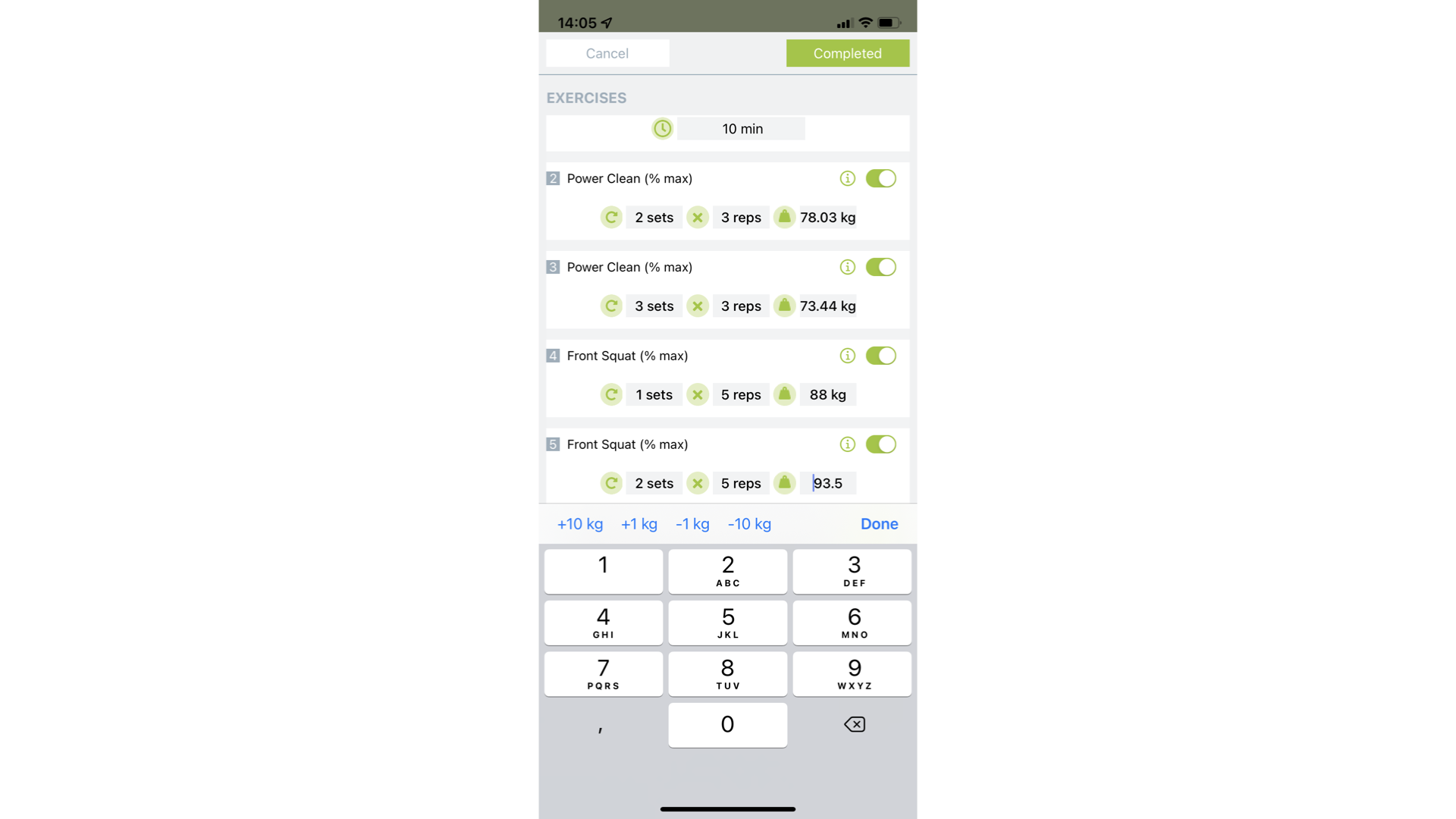 You can change duration or sets, repetitions and load for each exercise. If you did exactly what was planned you do not have to change anything.
You can change duration or sets, repetitions and load for each exercise. If you did exactly what was planned you do not have to change anything.
If you did not complete a particular exercise you can mark it as "Skipped" using the toggle button.
1.4 Select session RPE
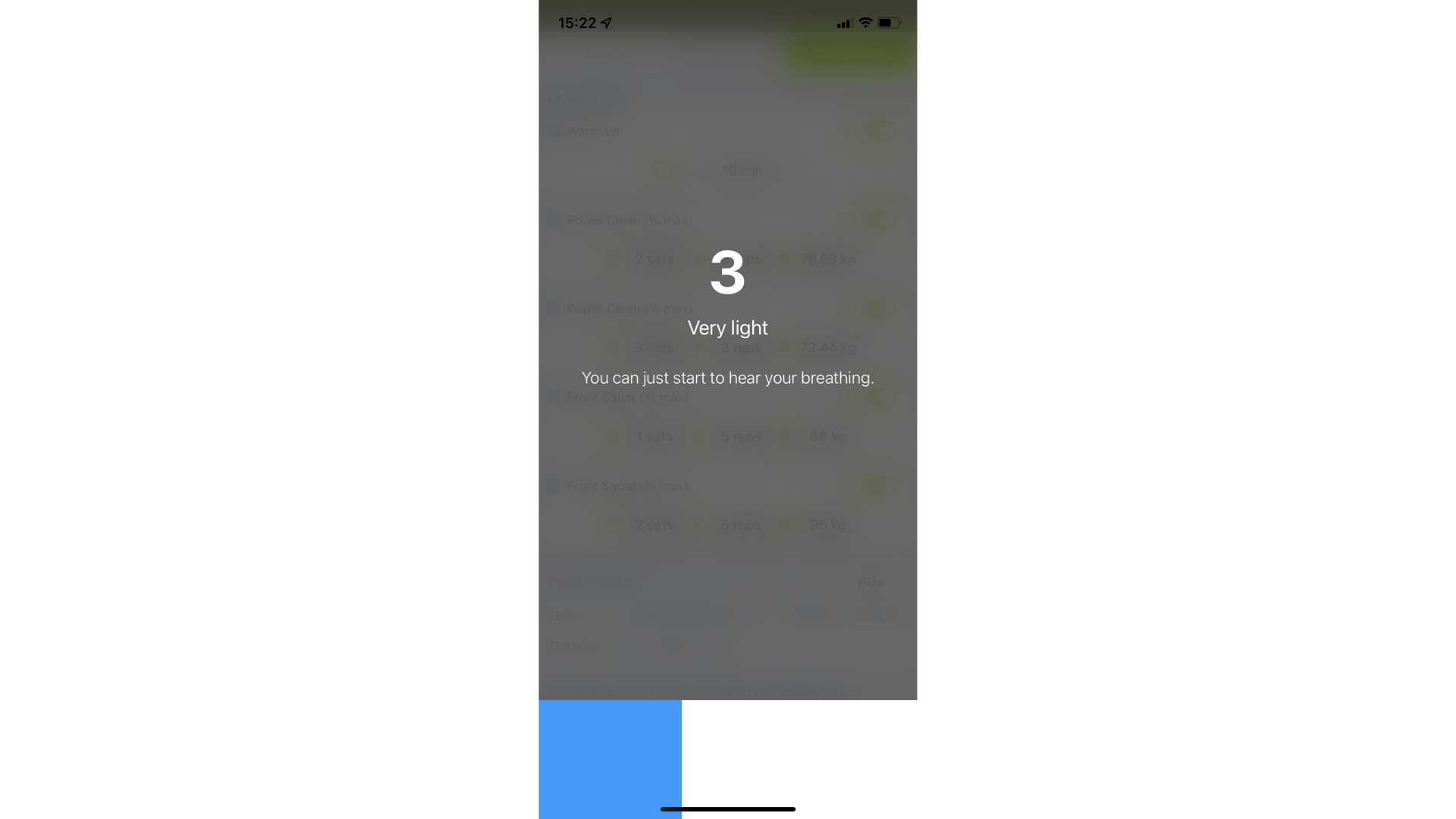 Select how hard you perceived the workout using the slider at the bottom. Reporting the session RPE help you monitor your internal training load. Read more about training load here.
Select how hard you perceived the workout using the slider at the bottom. Reporting the session RPE help you monitor your internal training load. Read more about training load here.
1.5 Select date and duration
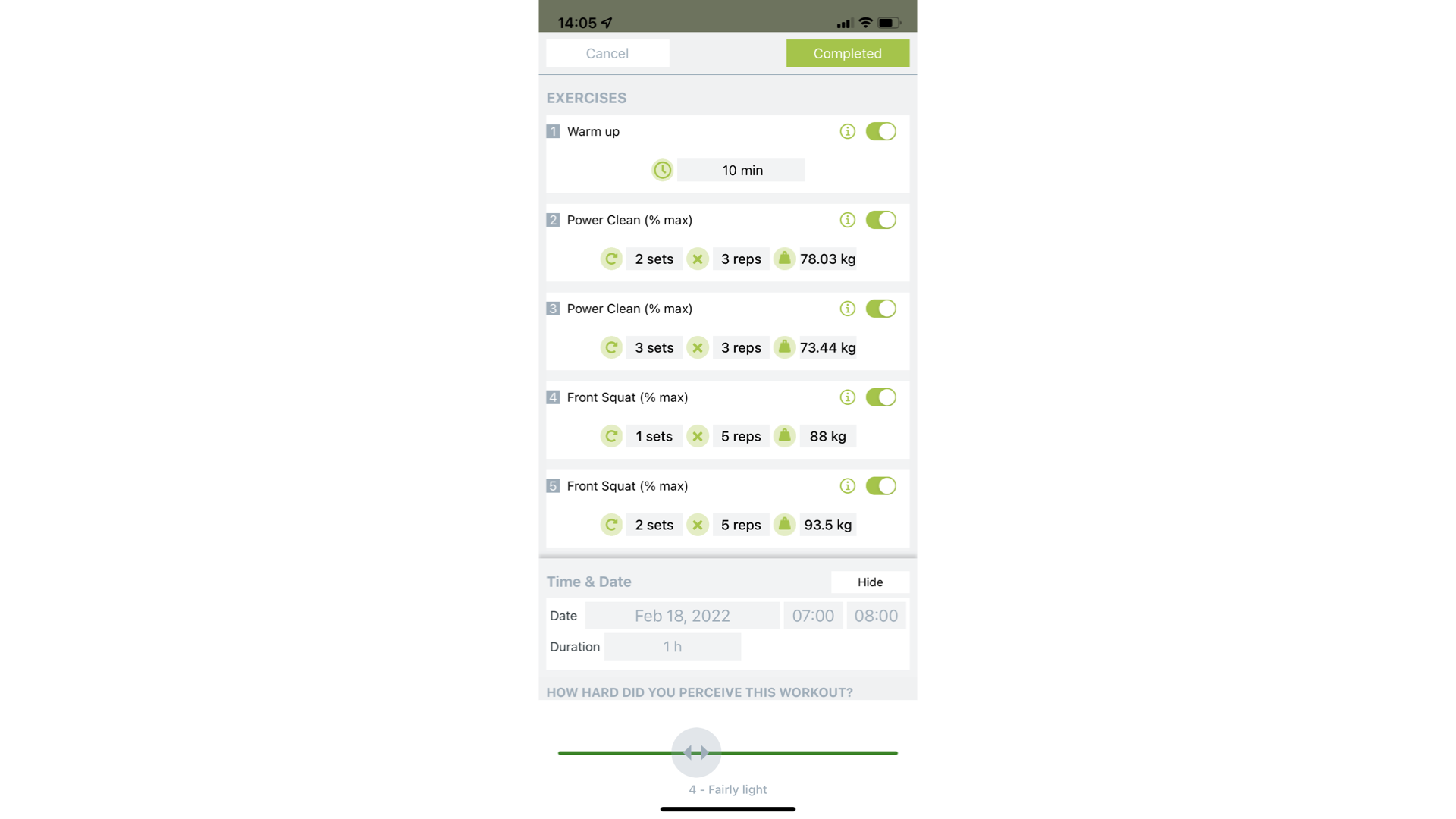 You can modify the date and duration of the workout before saving. Reporting a correct duration will give you a more accurate training load.
You can modify the date and duration of the workout before saving. Reporting a correct duration will give you a more accurate training load.
When you are ready to save your report click on Completed.
1.6 Changing your report
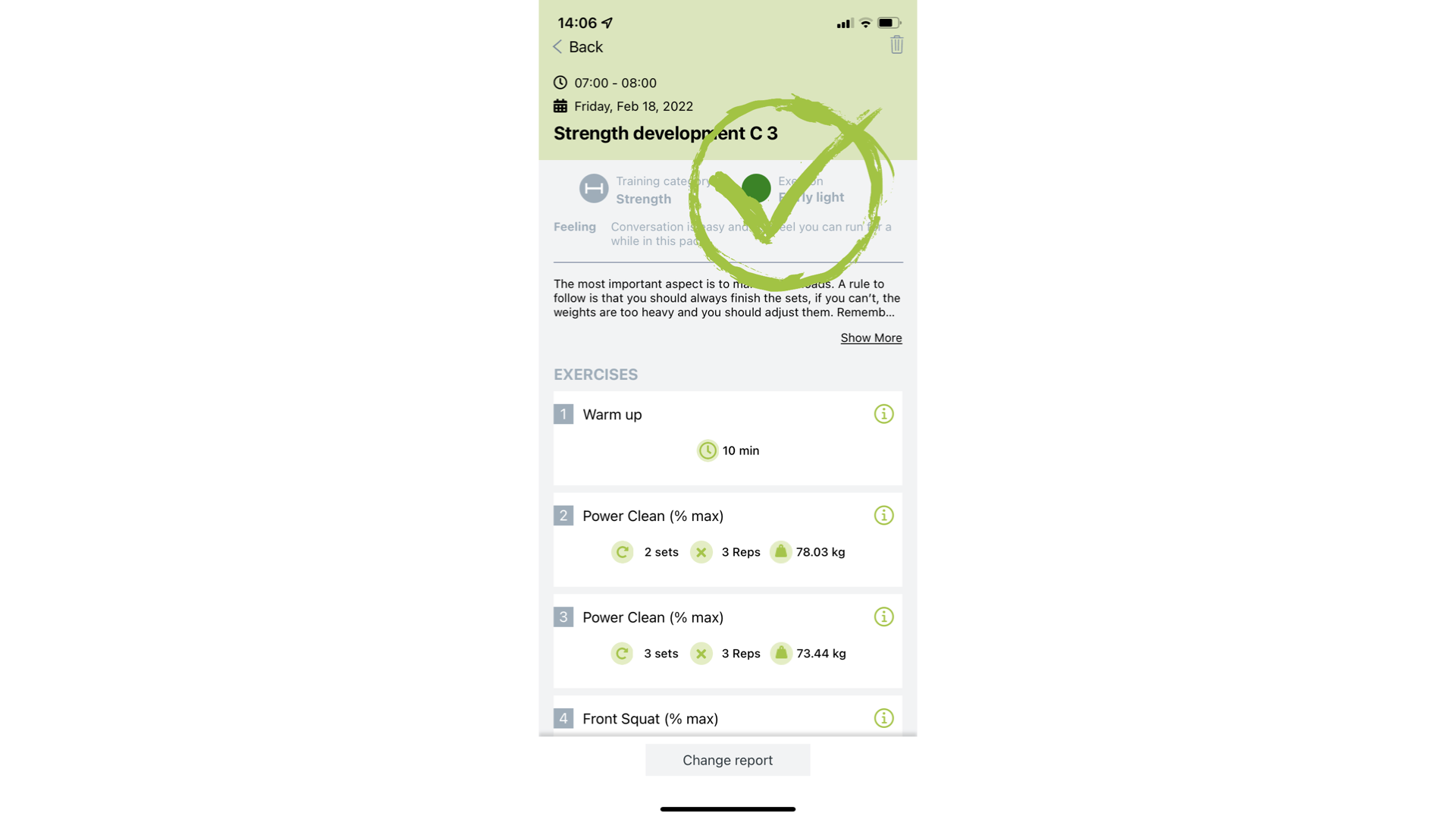 You can change your report. Open the workout you which to change and click "Change report" at the bottom.
You can change your report. Open the workout you which to change and click "Change report" at the bottom.
2. Using the web site
2.1 Click on the workout you wish to report
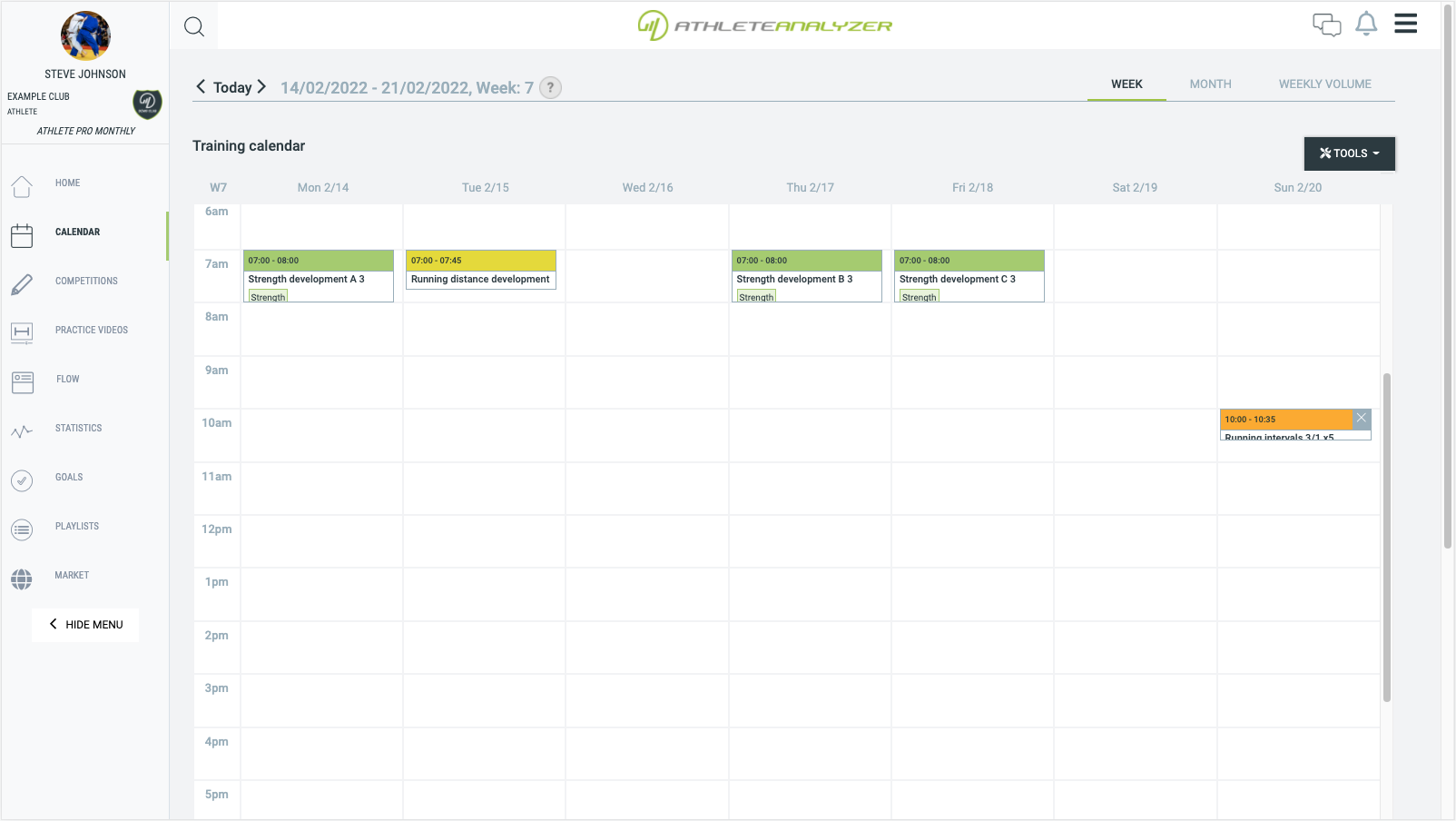
2.2 Click on Completed
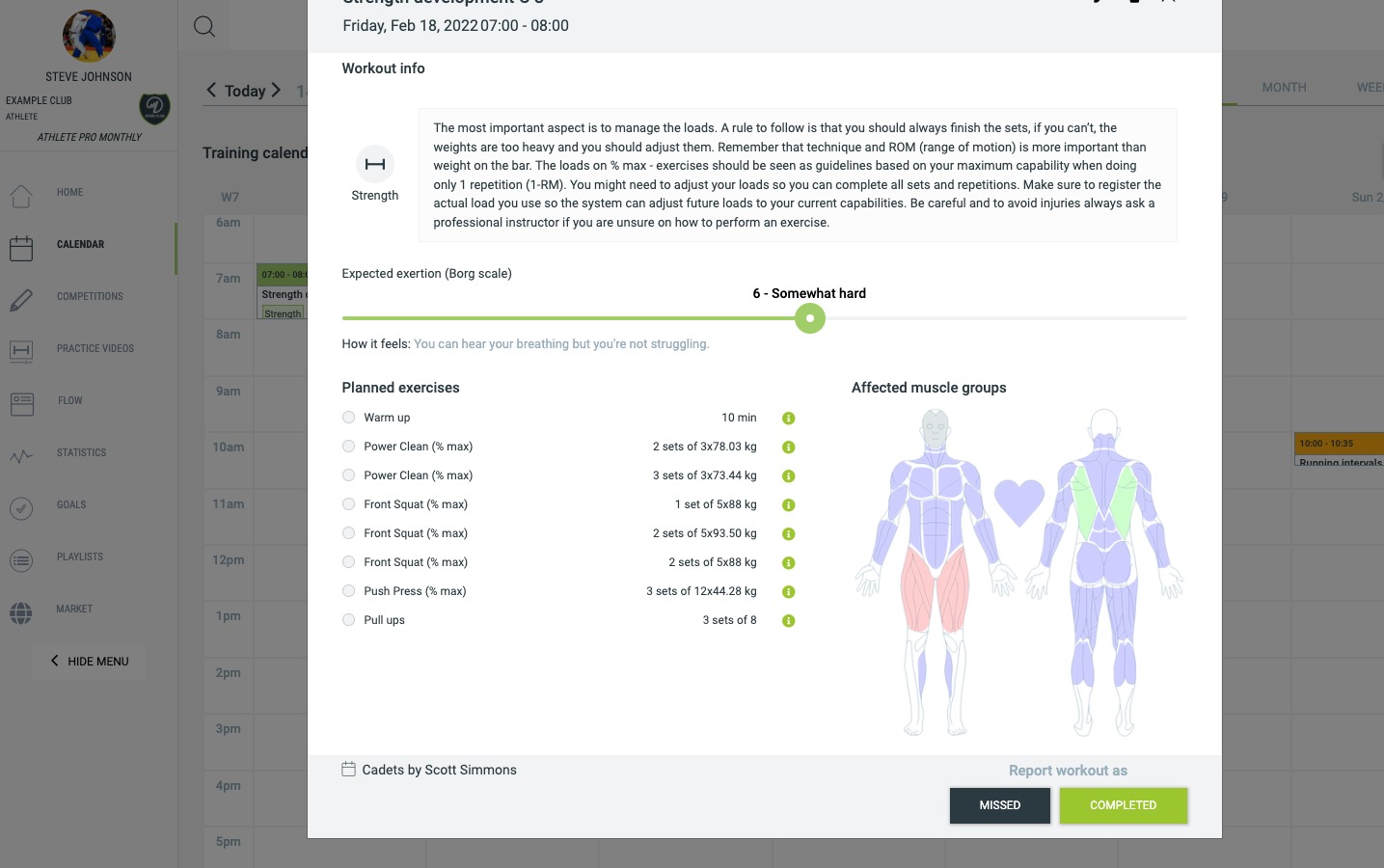
2.3 Select date and duration
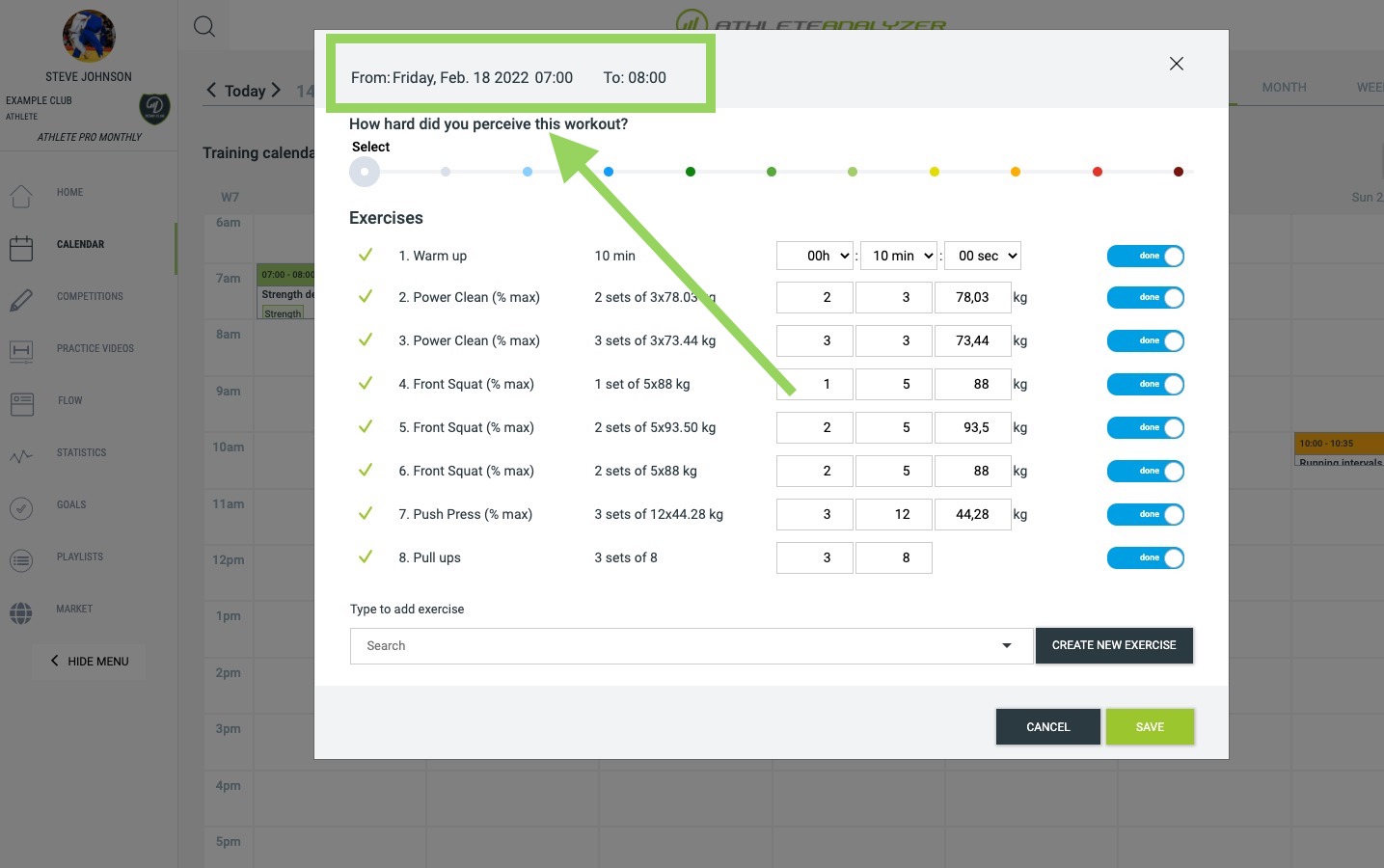 You can modify the date and duration for the workout. Reporting a correct duration will give you a more accurate training load.
You can modify the date and duration for the workout. Reporting a correct duration will give you a more accurate training load.
2.4 Select session RPE
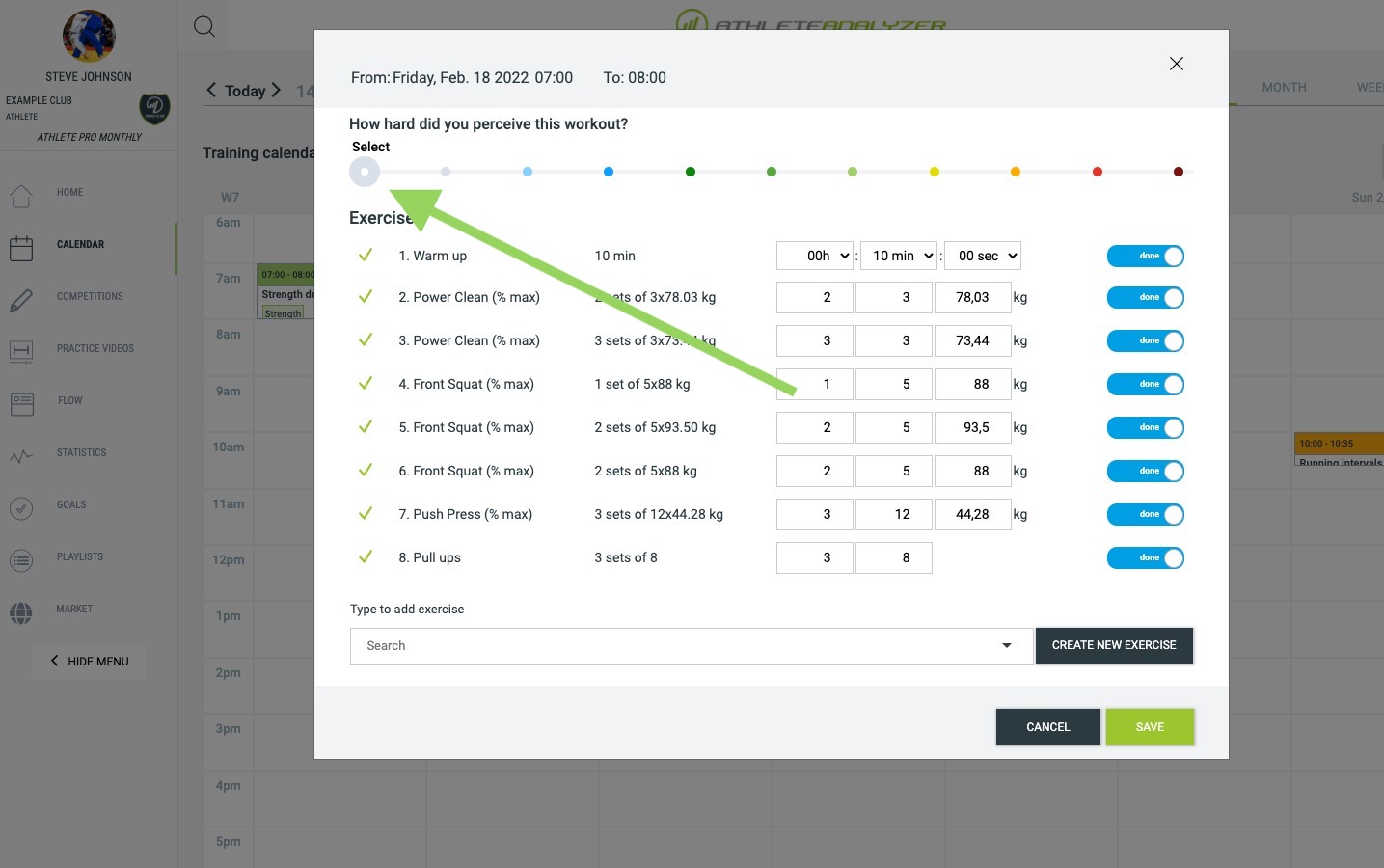 Select how hard you perceived the workout using the slider at the top. Reporting the session RPE help you monitor your internal training load. Read more about training load here.
Select how hard you perceived the workout using the slider at the top. Reporting the session RPE help you monitor your internal training load. Read more about training load here.
2.5 Report exercise
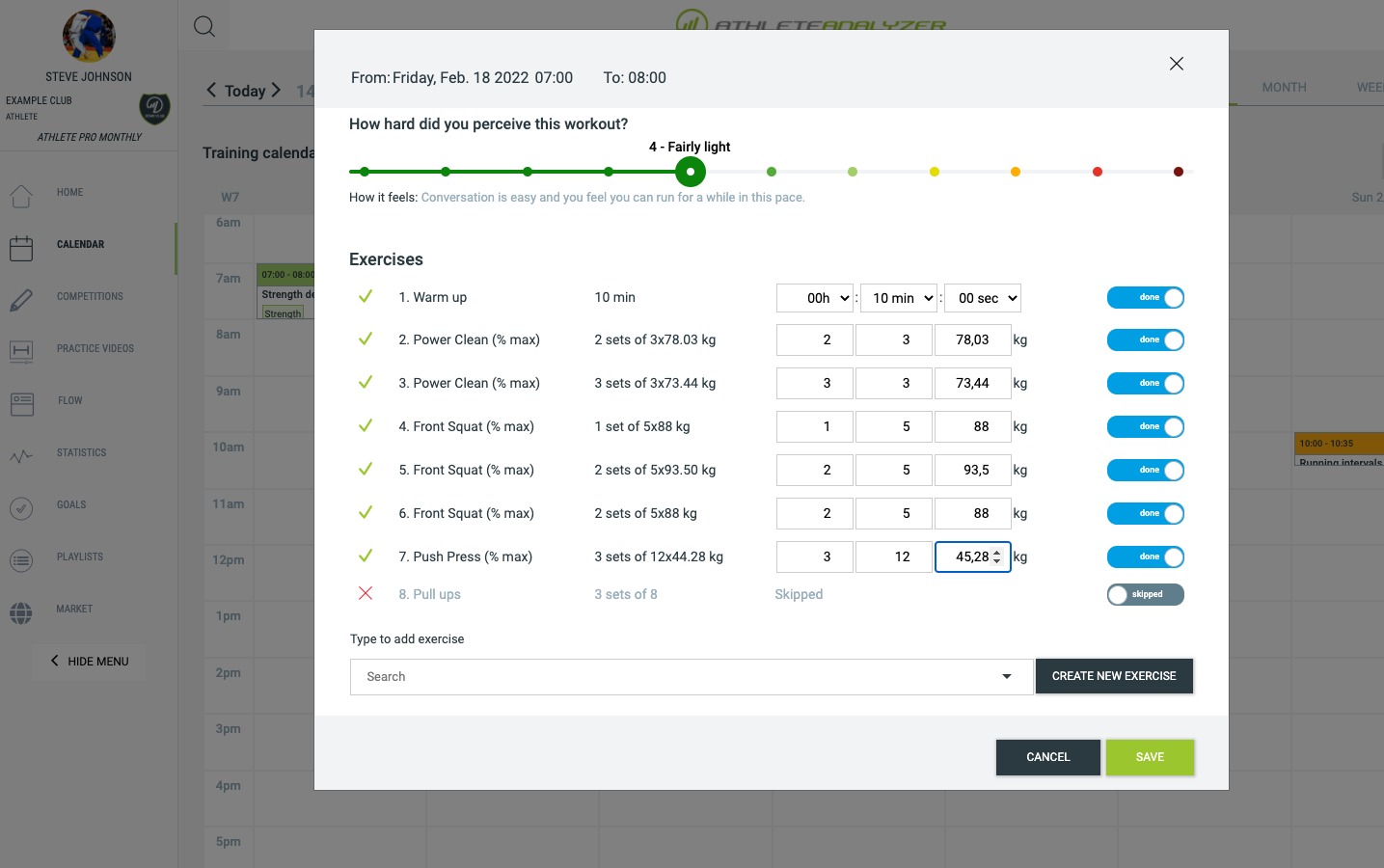 You can change duration or sets, repetitions and load for each exercise. If you did exactly what was planned you do not have to change anything.
You can change duration or sets, repetitions and load for each exercise. If you did exactly what was planned you do not have to change anything.
If you did not complete a particular exercise you can mark it as "Skipped".
Click on "Save" to save your report.
2.5.1 Adding extra exercises
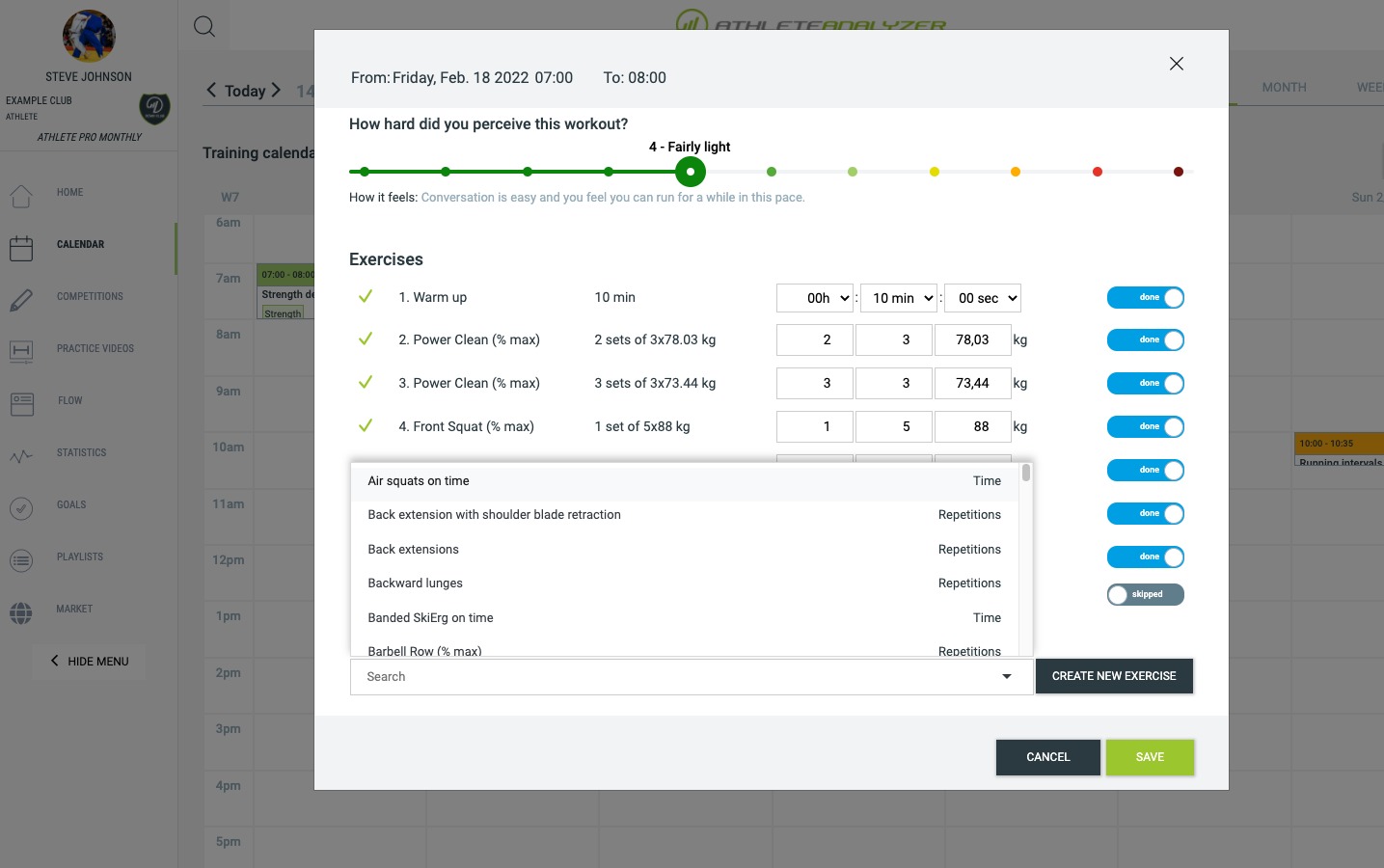 You can add "extra" exercises that was not part of the original workout to your report using the search bar below the exercise list.
You can add "extra" exercises that was not part of the original workout to your report using the search bar below the exercise list.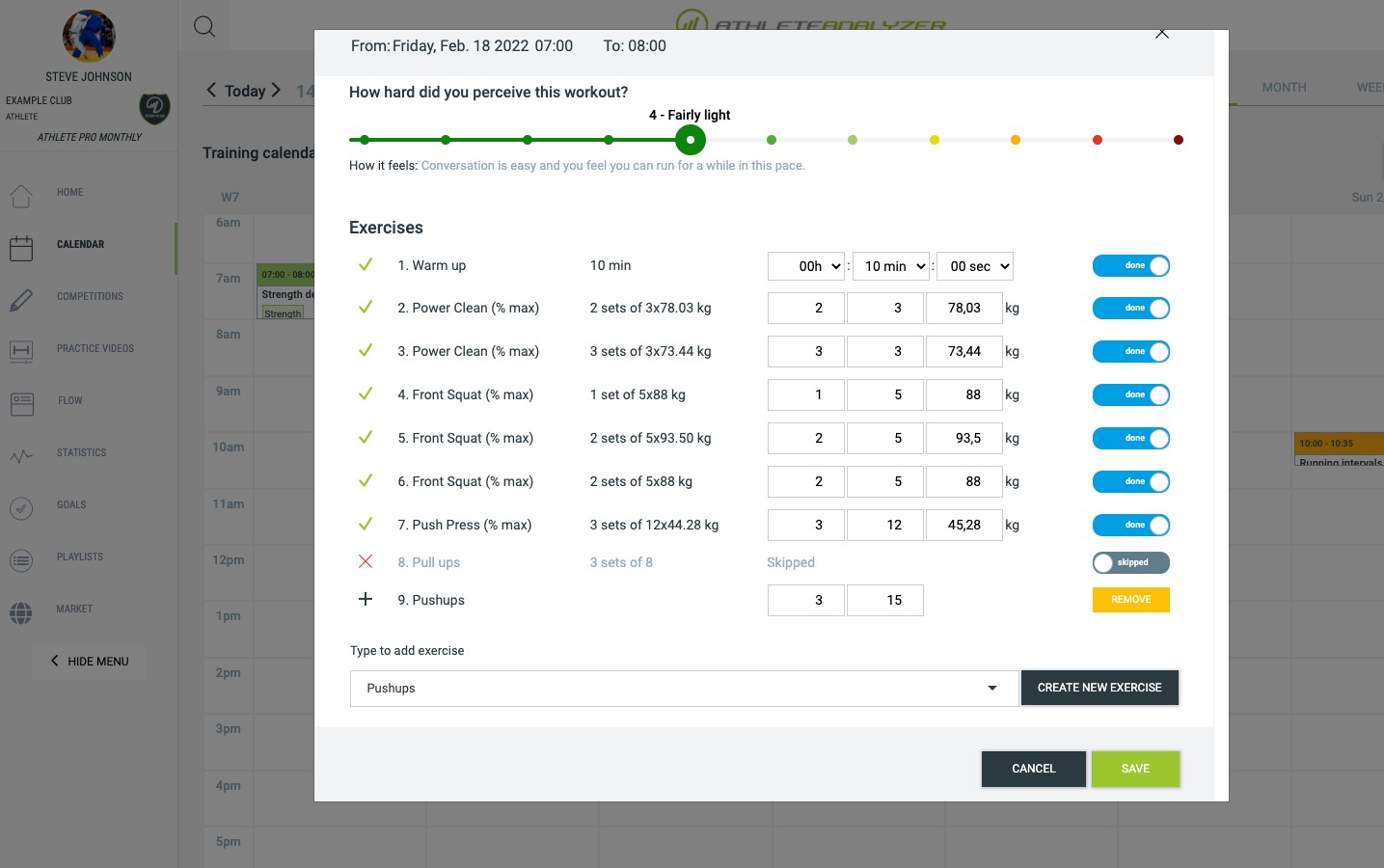
2.6 Changing your report
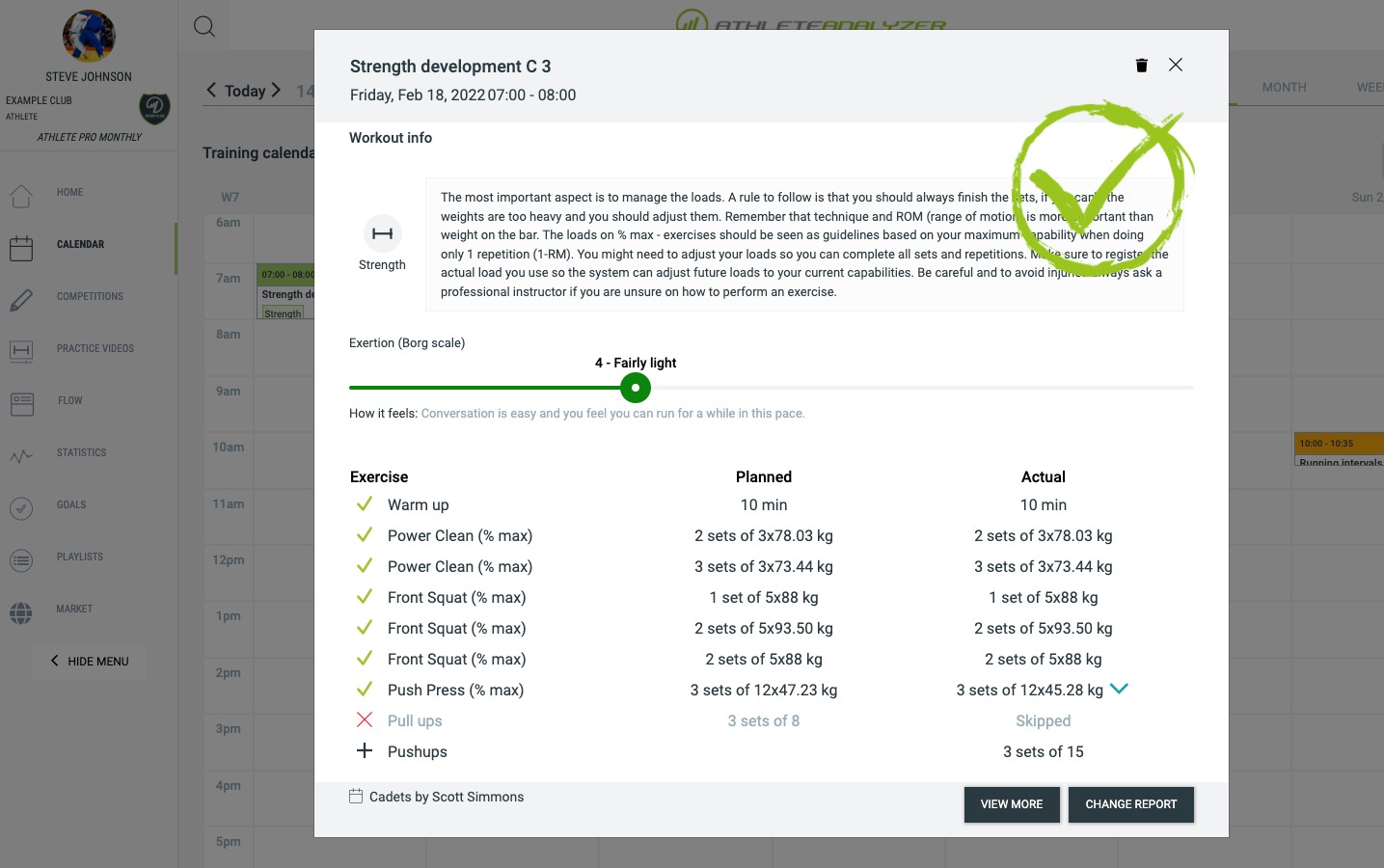 If you need to change your report, click on the workout again and then "Change report".
If you need to change your report, click on the workout again and then "Change report".