Training plans make it possible for coaches to plan and manage training for one or several athletes at once. All workouts and events that are put into a training plan will appear instantaneously in the plan’s followers’ calendars. Athletes can follow several plans at once.
1. Go to Training plans
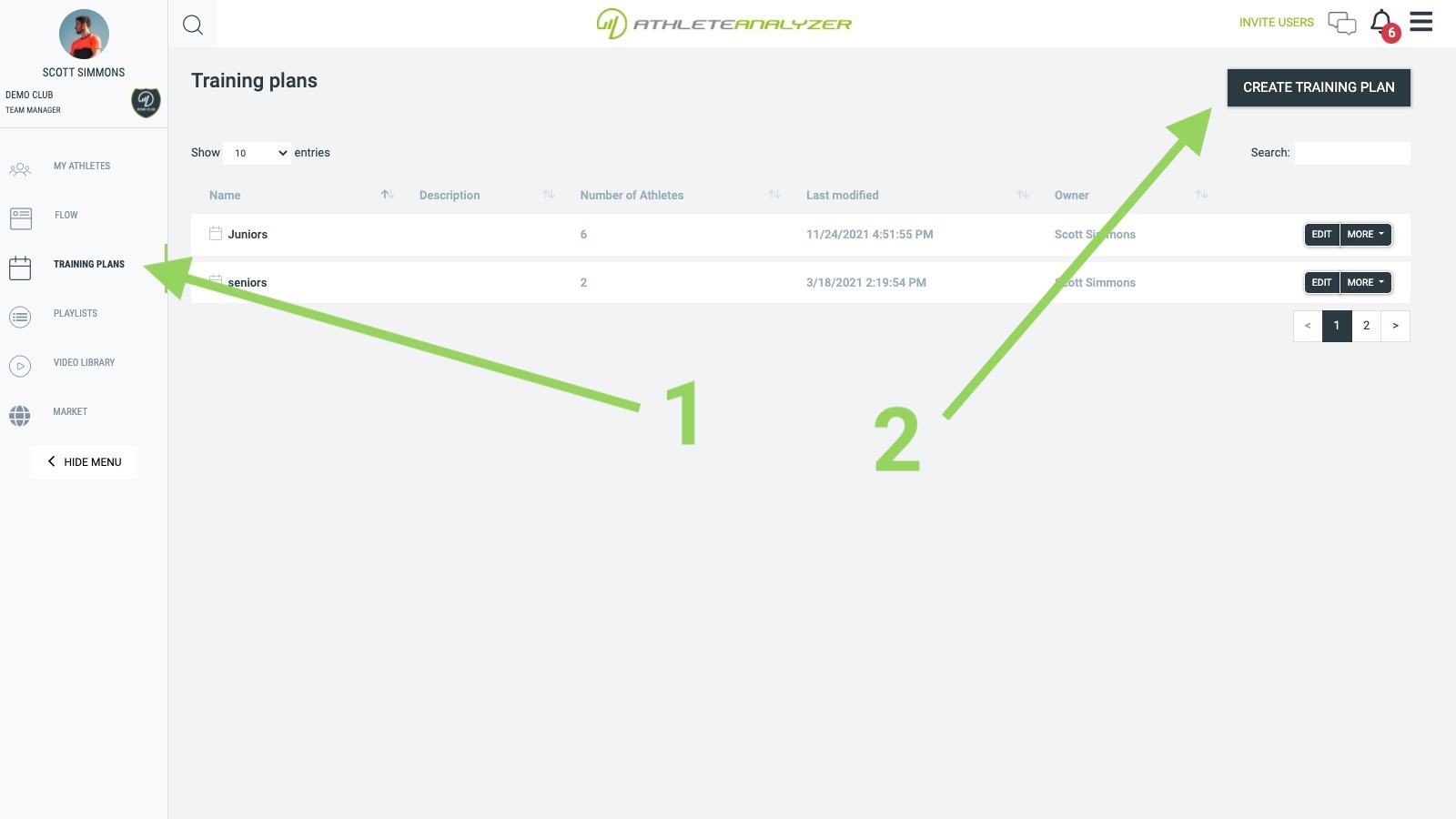
- Go to Training plans
- Click on "Create training plan"
2. Name your training plan
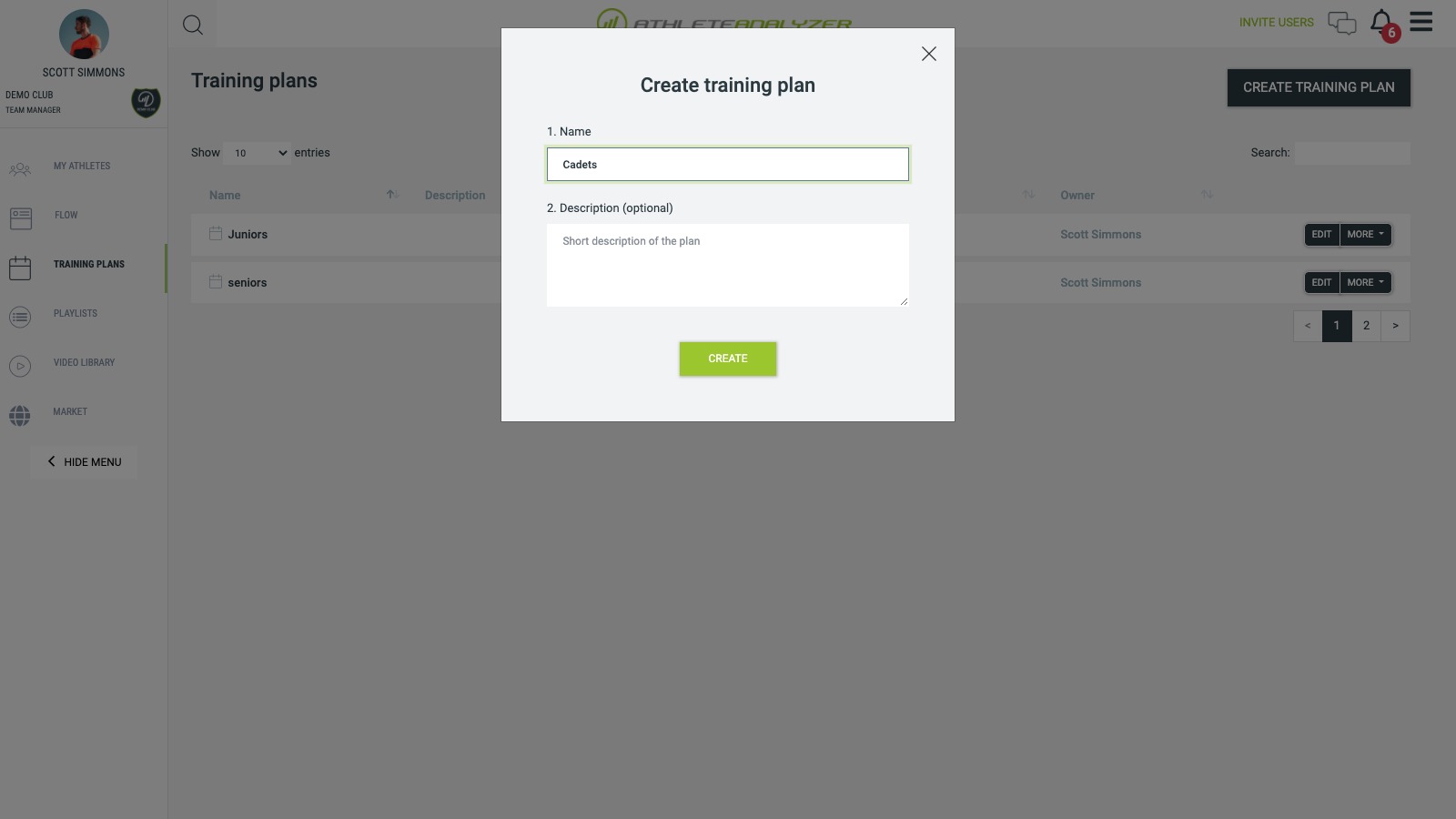 You can also enter a description. The purpose of the description is for you and other coaches to know the purpose of this plan. For example that is for the cadets training group or preparation before an important competition.
You can also enter a description. The purpose of the description is for you and other coaches to know the purpose of this plan. For example that is for the cadets training group or preparation before an important competition.
3. Share the plan
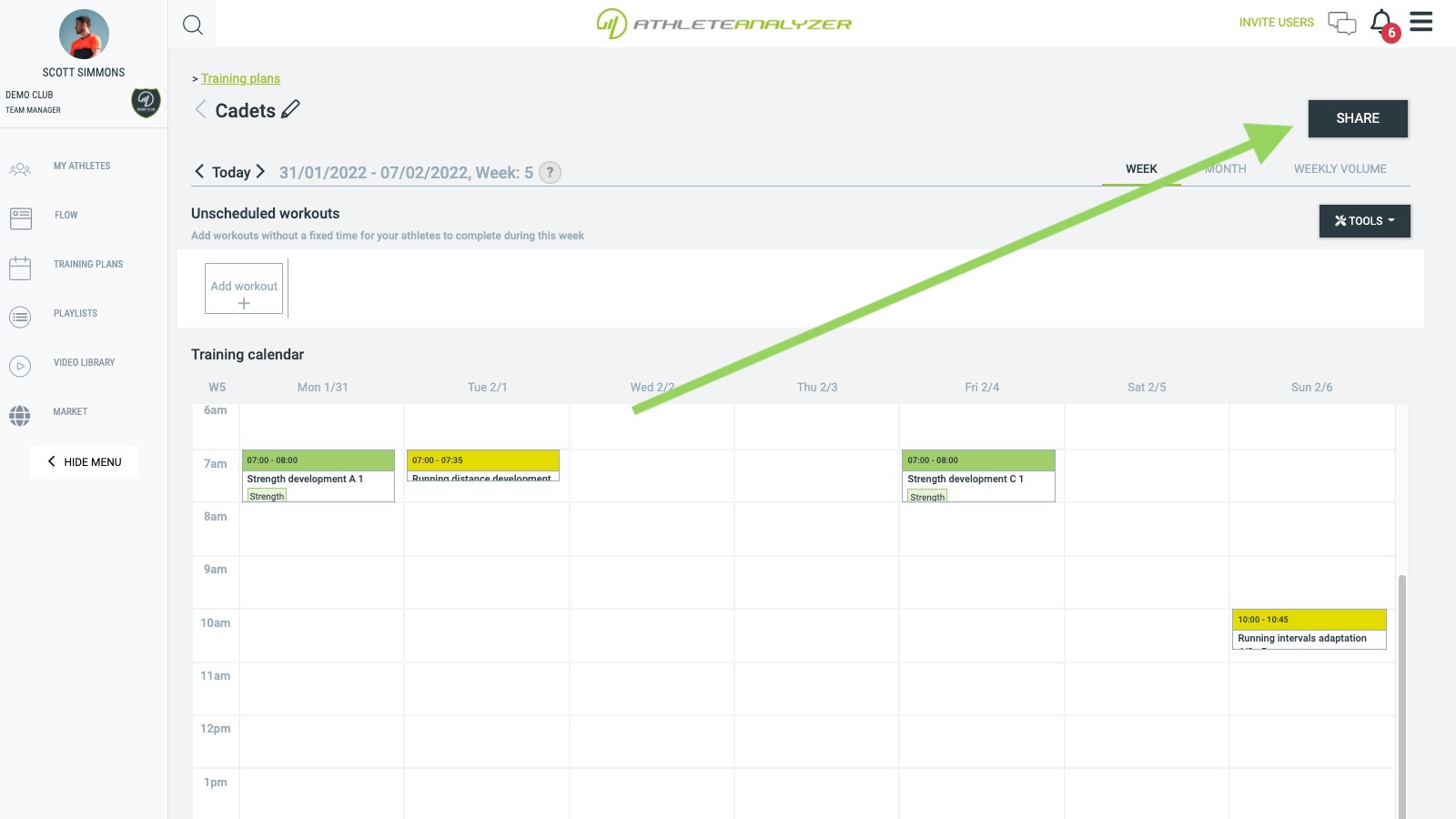 When you feel ready to share your plan click on share. You can share plan at any time. You can share an empty plan and later add workouts to it. You can also share a plan with multiple workouts planned.
When you feel ready to share your plan click on share. You can share plan at any time. You can share an empty plan and later add workouts to it. You can also share a plan with multiple workouts planned.
3.1 Select users
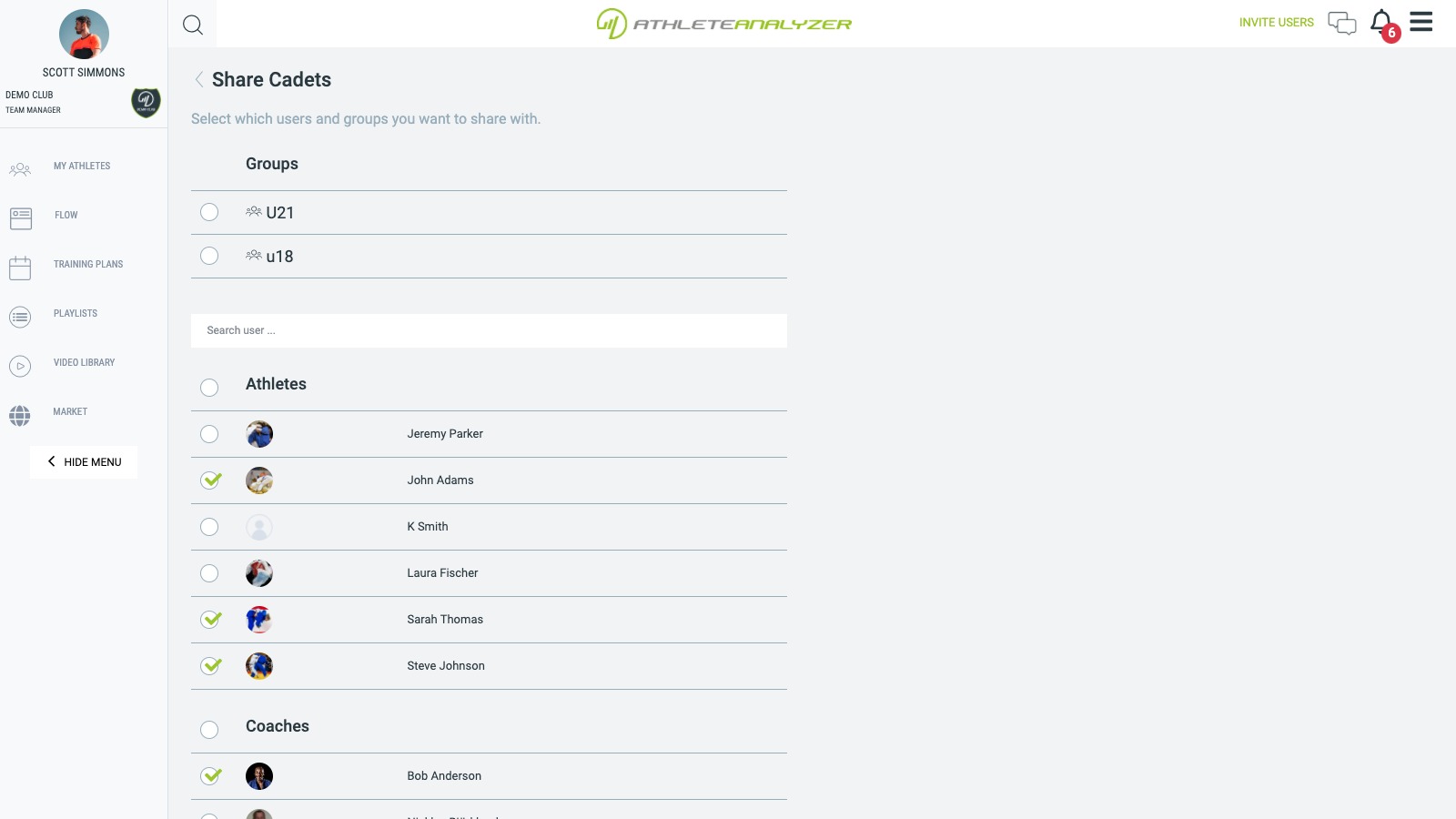
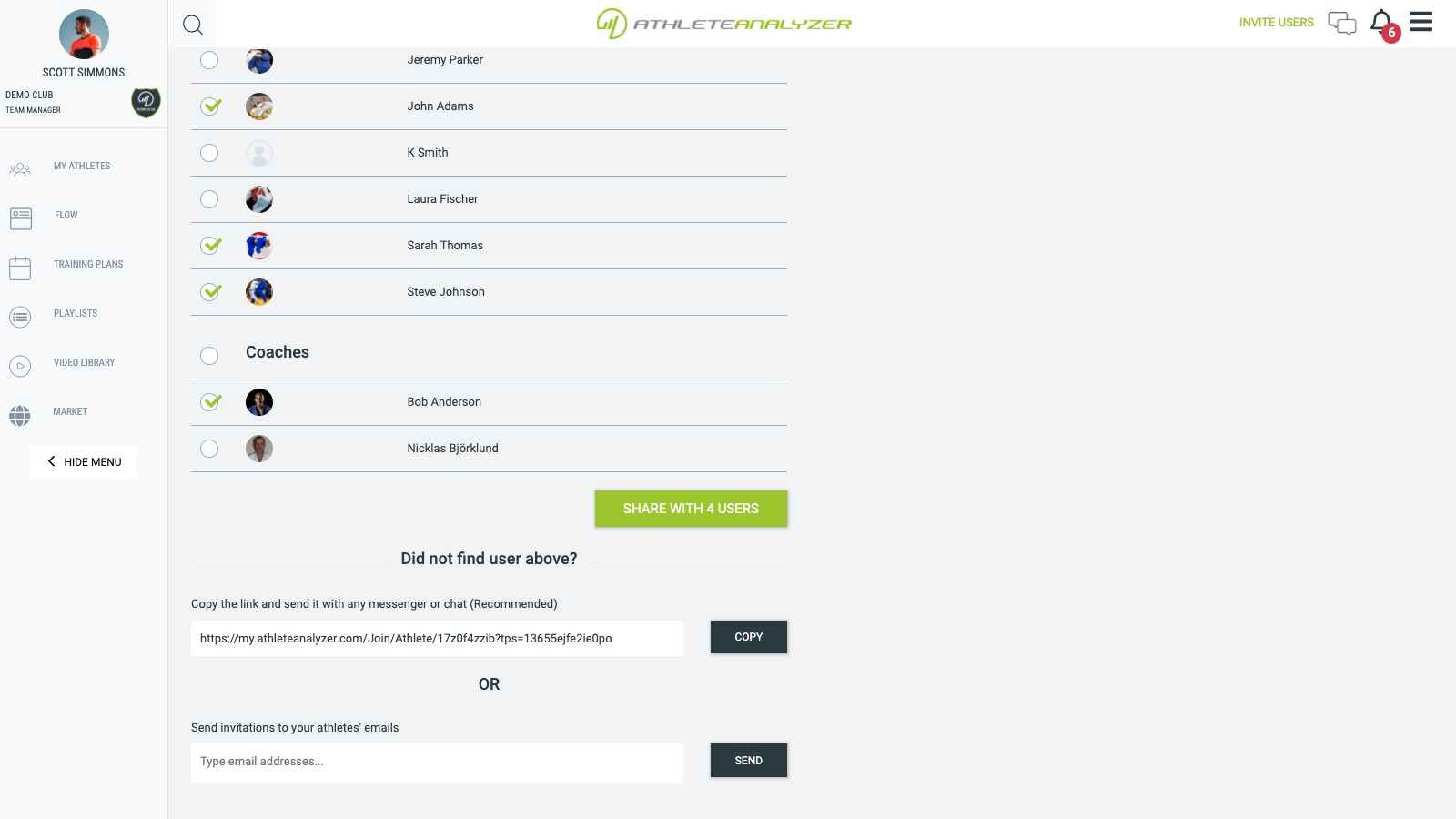 Check which athletes and coach you want to share the plan. You can add additional athletes and coaches to a training plan at any time
Check which athletes and coach you want to share the plan. You can add additional athletes and coaches to a training plan at any time
3.2 Message
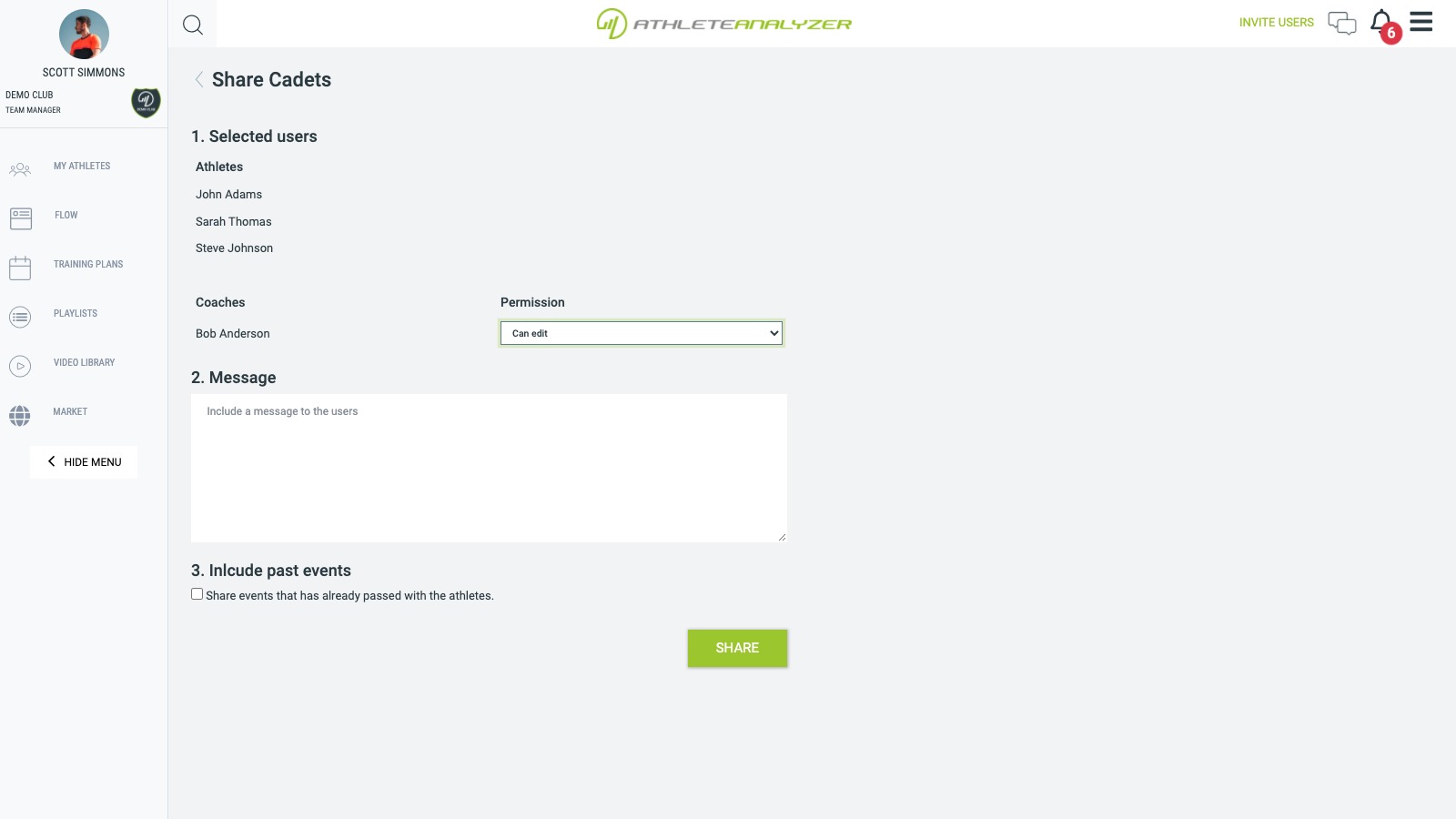 You can include a message to your athletes if you want. The message can help the athletes understand why you have created this plan for them.
You can include a message to your athletes if you want. The message can help the athletes understand why you have created this plan for them.
3.3 Coach permission
 You can decide if other coaches you share with should be able edit the training plan or not.
You can decide if other coaches you share with should be able edit the training plan or not.
Can view: Useful when you want other coaches to be able to see the schedule Can edit: Useful when several coaches collaborate regarding the training planning. Maybe one coach is responsible for the strength and conditioning and one for the technical training.
3.4 Include past events
 You can check "Include past events" under message box. If you check all event before today will also be shared with the athletes. If left uncheck only future events will be shared with the athletes.
You can check "Include past events" under message box. If you check all event before today will also be shared with the athletes. If left uncheck only future events will be shared with the athletes.
If you share a plan that has been running for a while with a new athlete then you might not want to include past events.
4. Share
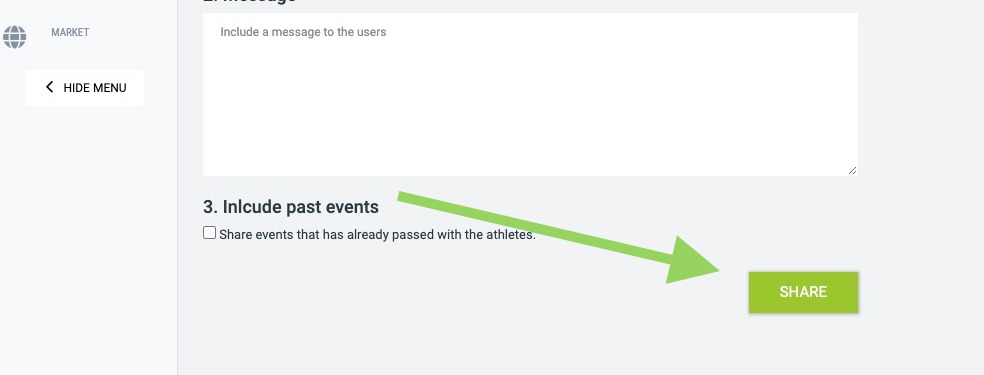 When you are ready click on Share to share the training plan.
When you are ready click on Share to share the training plan.
4.1 Athlete notifications
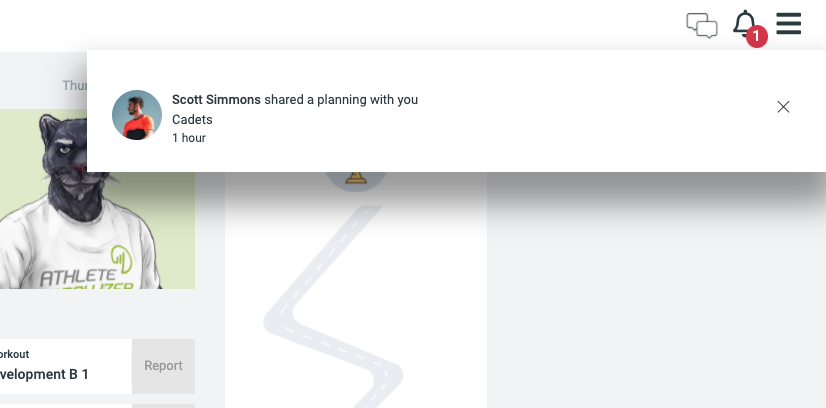
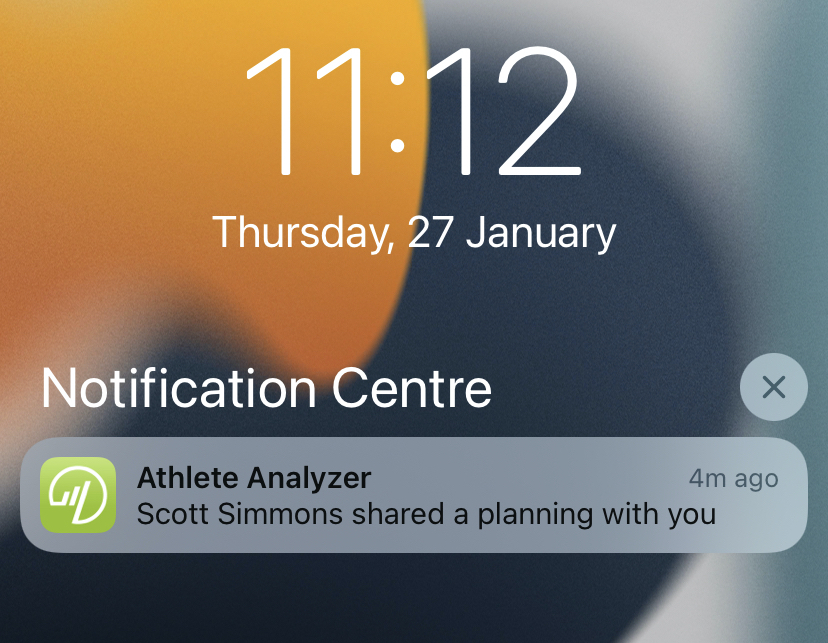 Your athletes will receive a notification after you have shared the plan.
Your athletes will receive a notification after you have shared the plan.
Remove and edit users
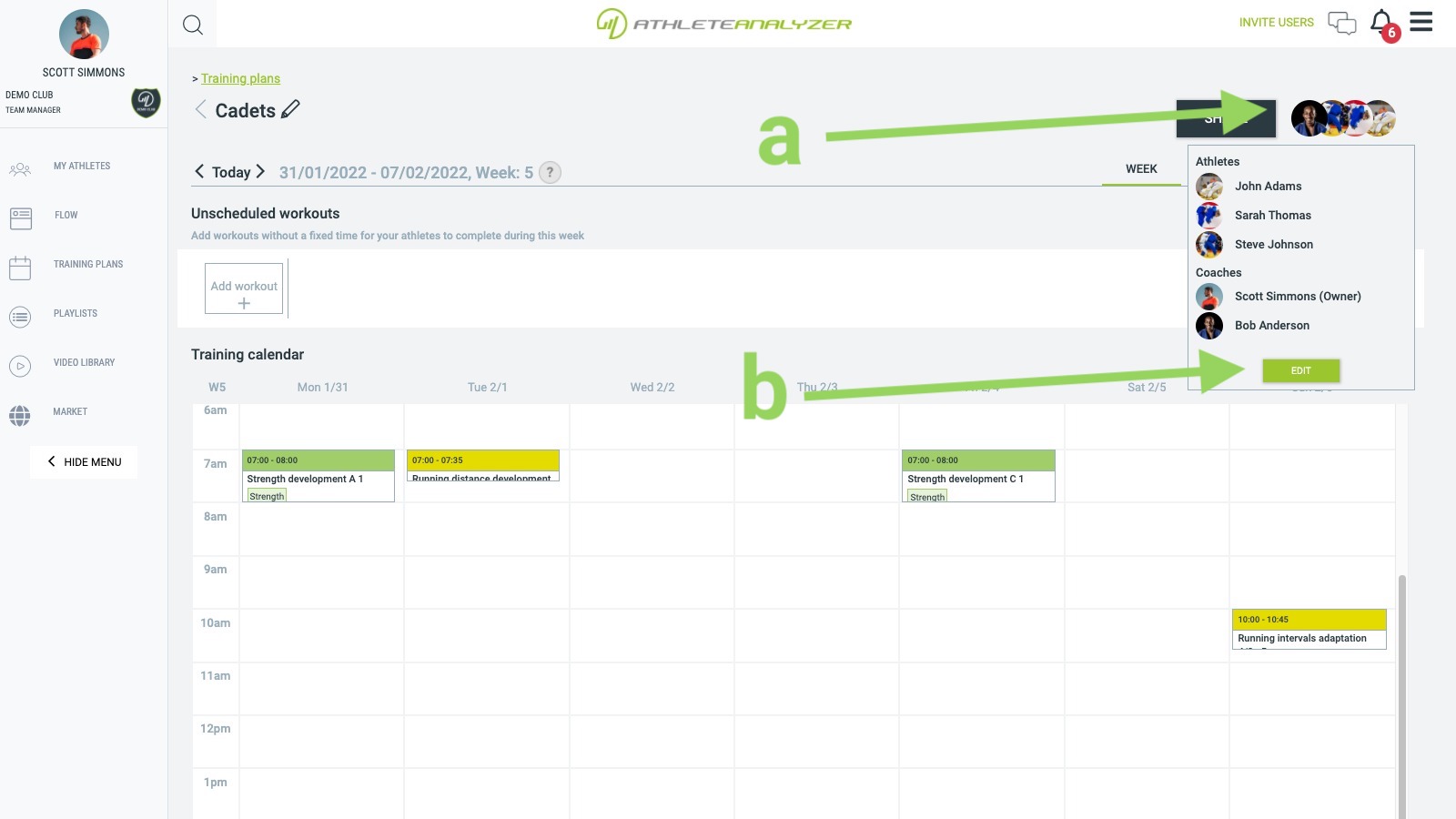 a. Click on the user images to see which users you have shared the plan with
a. Click on the user images to see which users you have shared the plan with
b. Click on edit to remove or change permission for a user
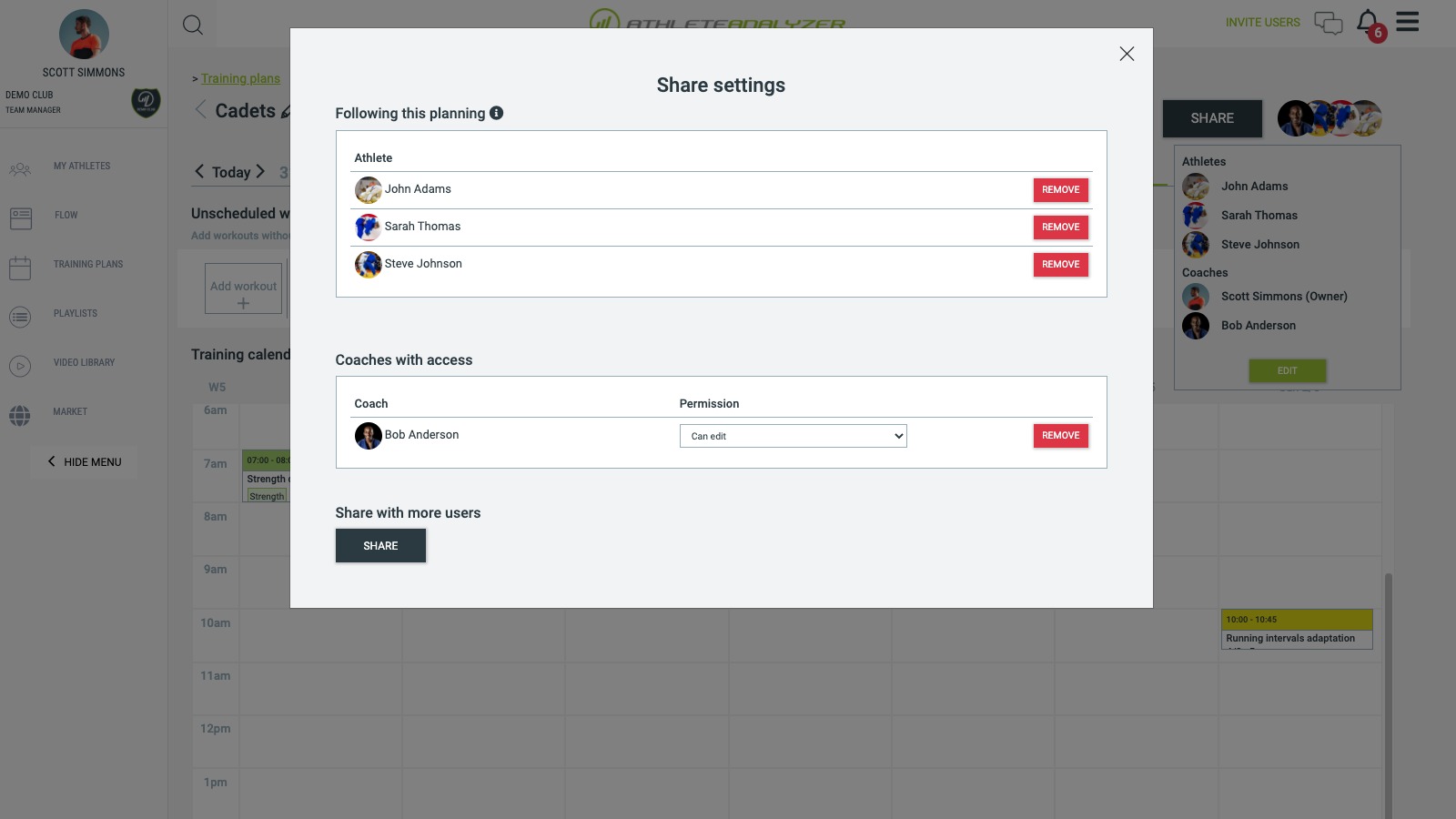
You share the plan again with the same athlete. For example, if an athlete is injured for a longer period of time you can temporarily remove that athlete from the plan while he or she is doing rehab.