Creating a training block is a great way to reuse your good planning multiple times.
1. Create a training block
1.1 Open training plan
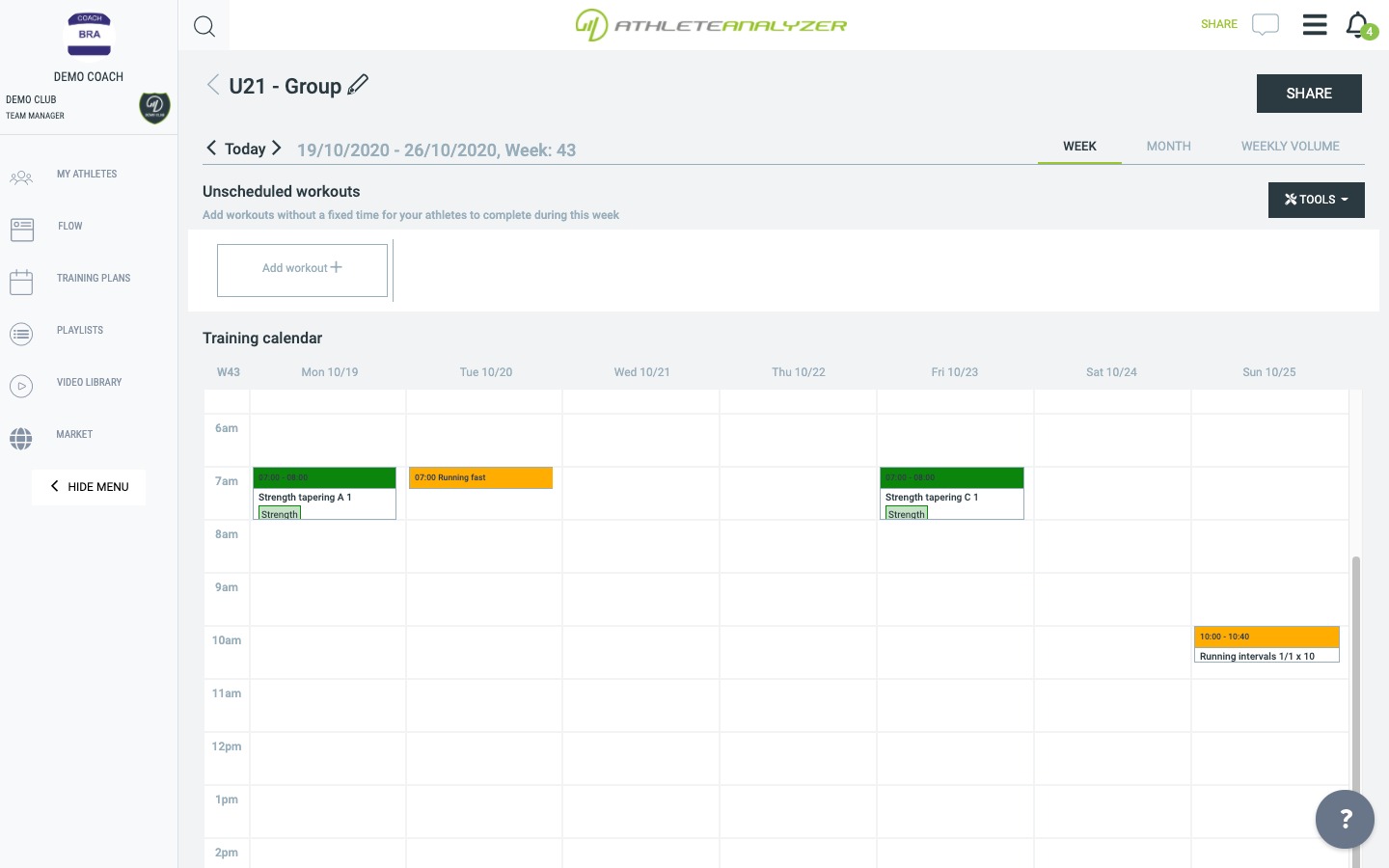 Open a training plan or your calendar if you're an athlete
Open a training plan or your calendar if you're an athlete
1.2 Click on "Create training block"
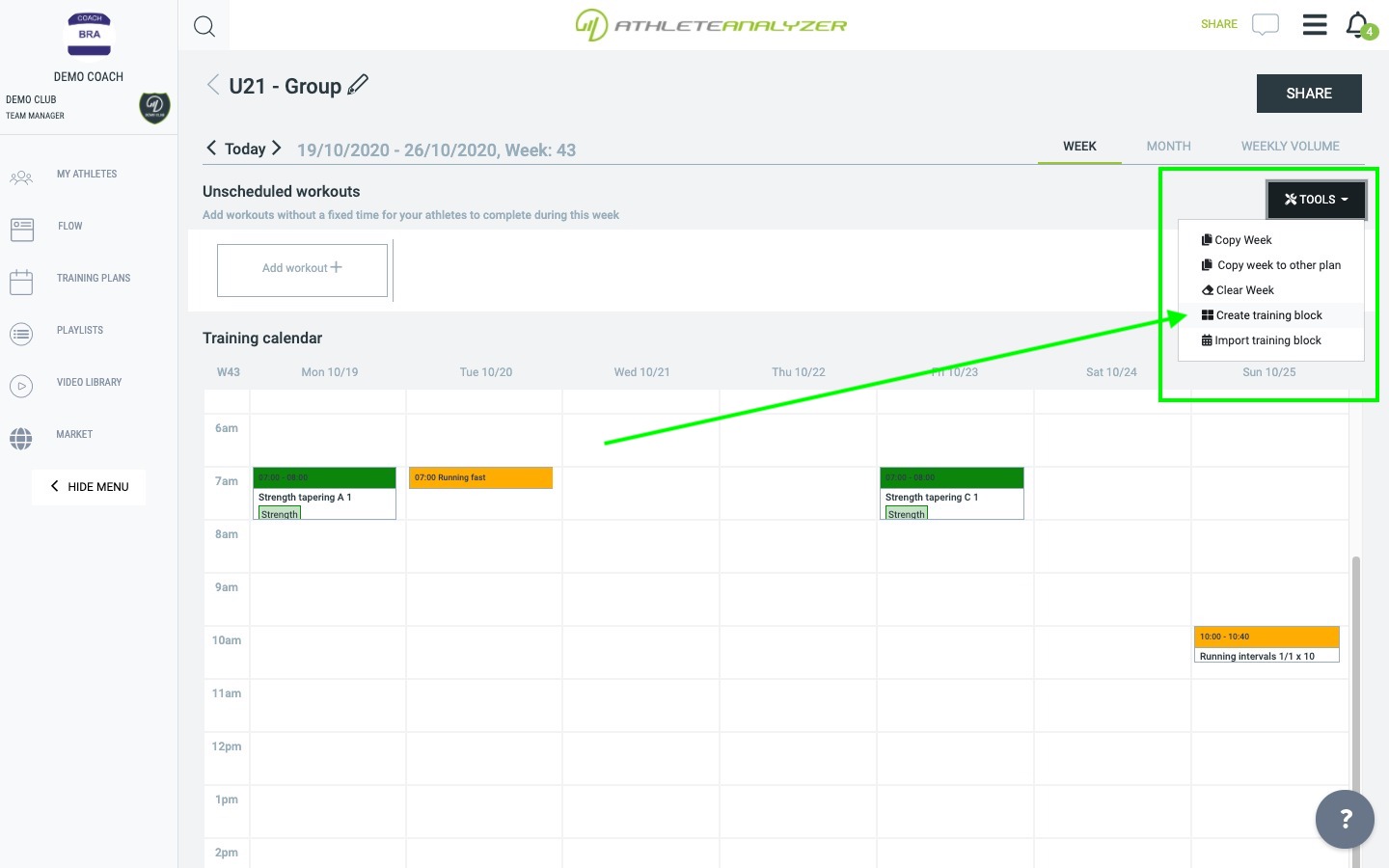 Click on “Create training block” in the tools menu.
Click on “Create training block” in the tools menu.
1.3 Enter name and select weeks to include
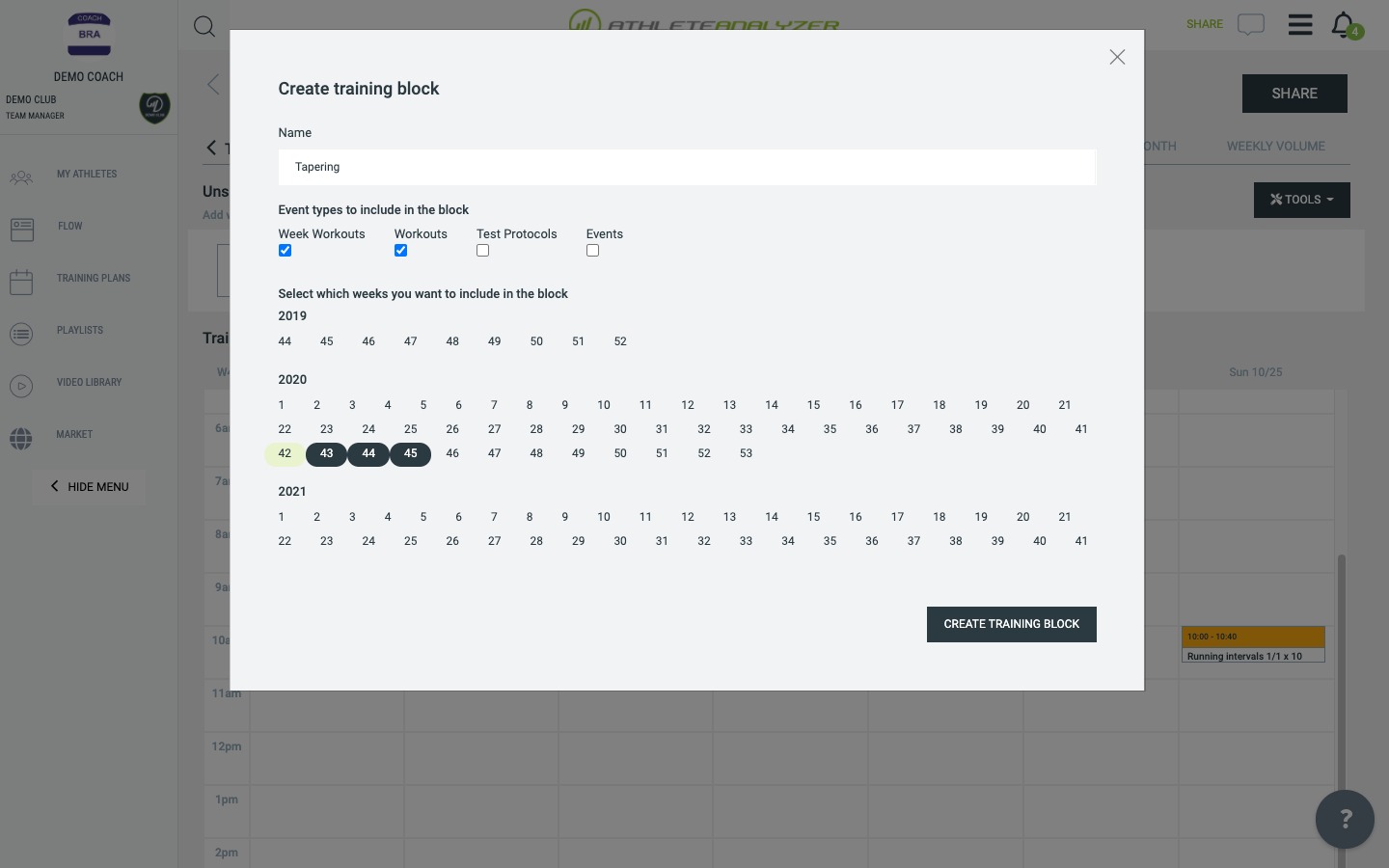 Enter a name that helps you identify the block later. A good name is something that describes the content of the block for example Competition tapering or Strength development.
Enter a name that helps you identify the block later. A good name is something that describes the content of the block for example Competition tapering or Strength development.
Select what you want to include in the block. It is possible to include both events and test sessions too. Maybe you want the block to start and end with a test, to be able to monitor the effects on the athletes before and after completing the block.
Select which weeks in the opened training plan to include in the block. We recommend not selecting more than 8 weeks. You can edit your block later by adding or removing new workouts.
1.4 Done
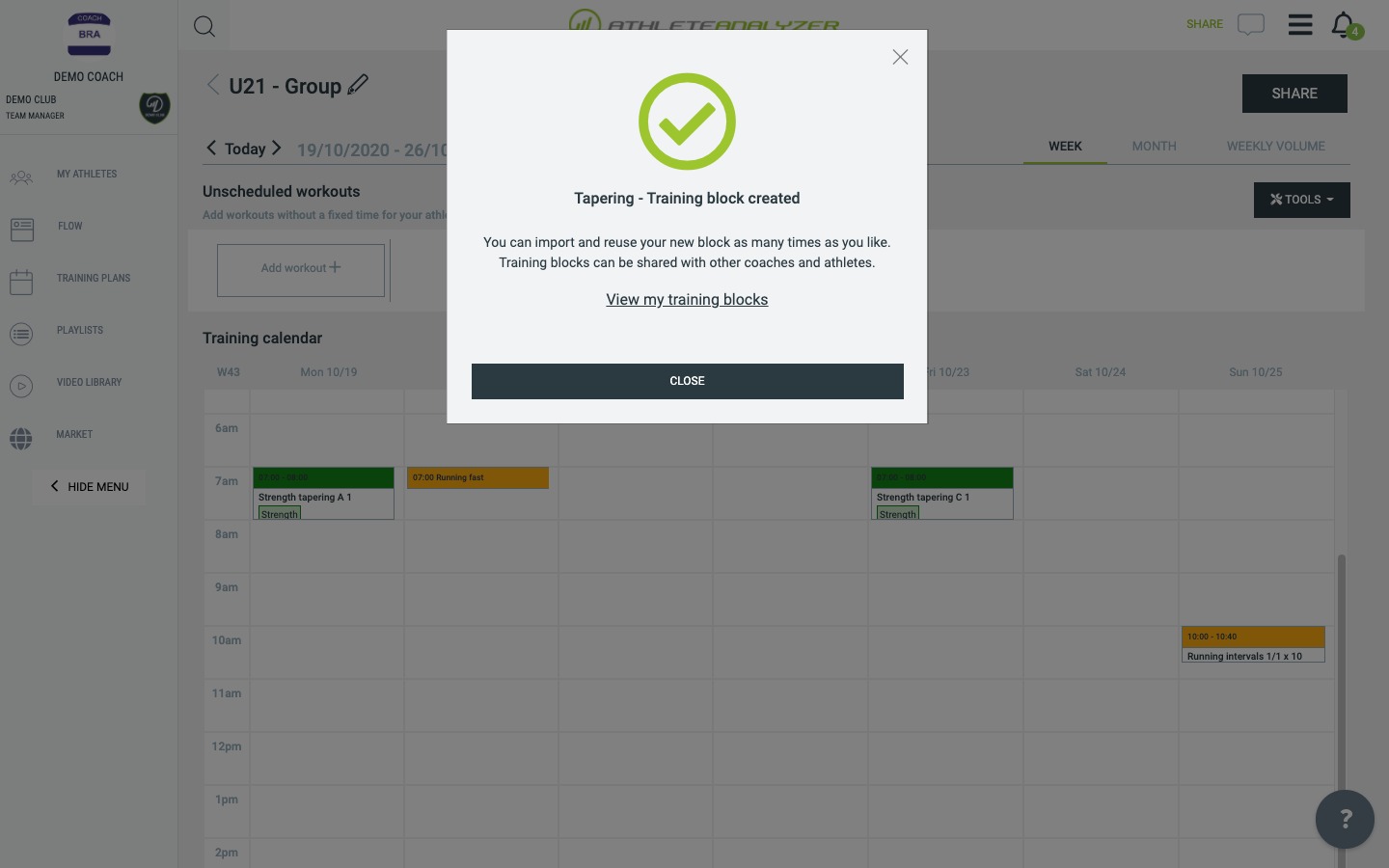 Your block is now ready to use. Next sections describes how to use and edit your blocks.
Your block is now ready to use. Next sections describes how to use and edit your blocks.
2. Import a training block
2.2 Open a training plan or athlete calendar
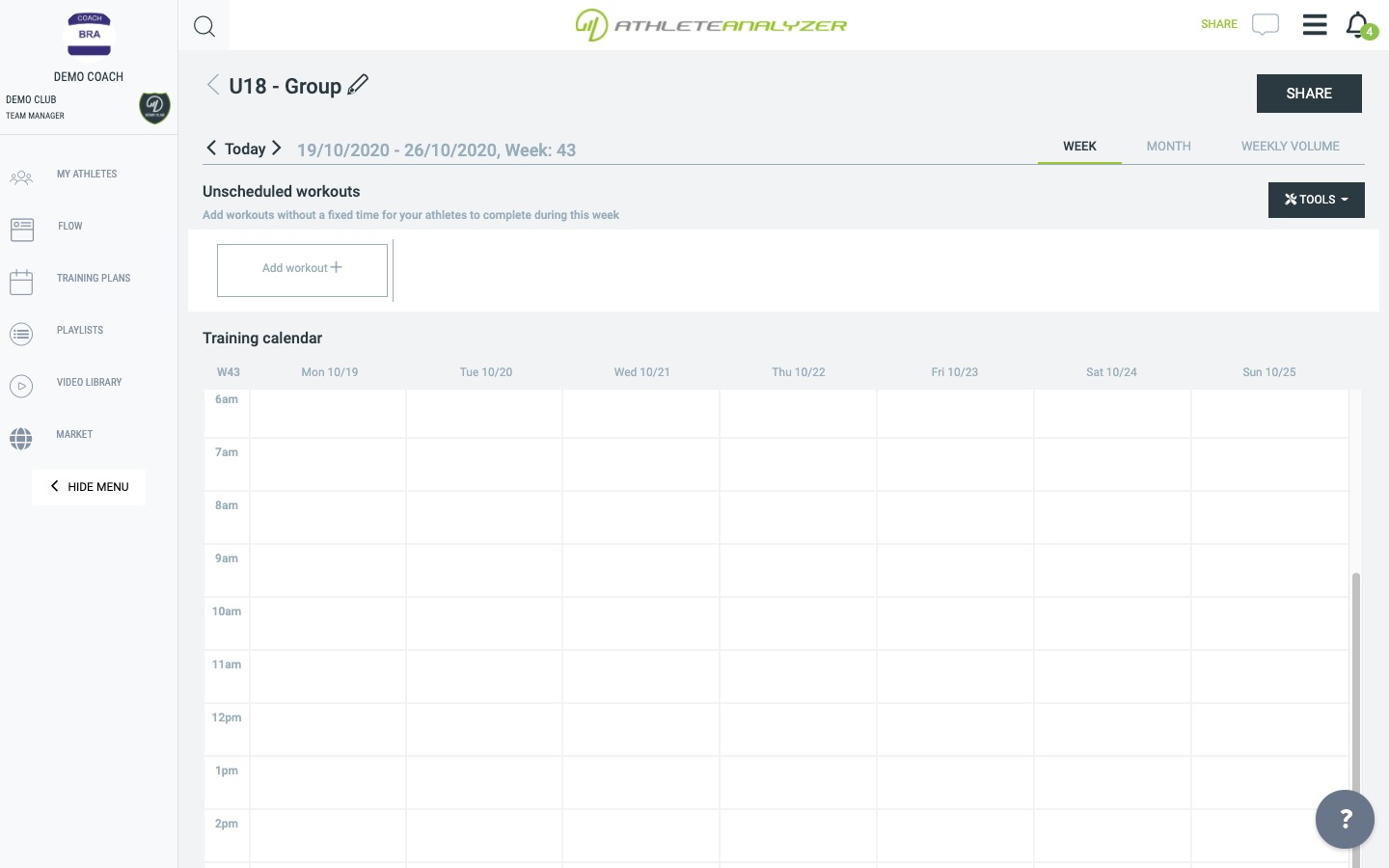 Open a training plan or your calendar if you're an athlete.
Open a training plan or your calendar if you're an athlete.
2.2 Click on "import training block"
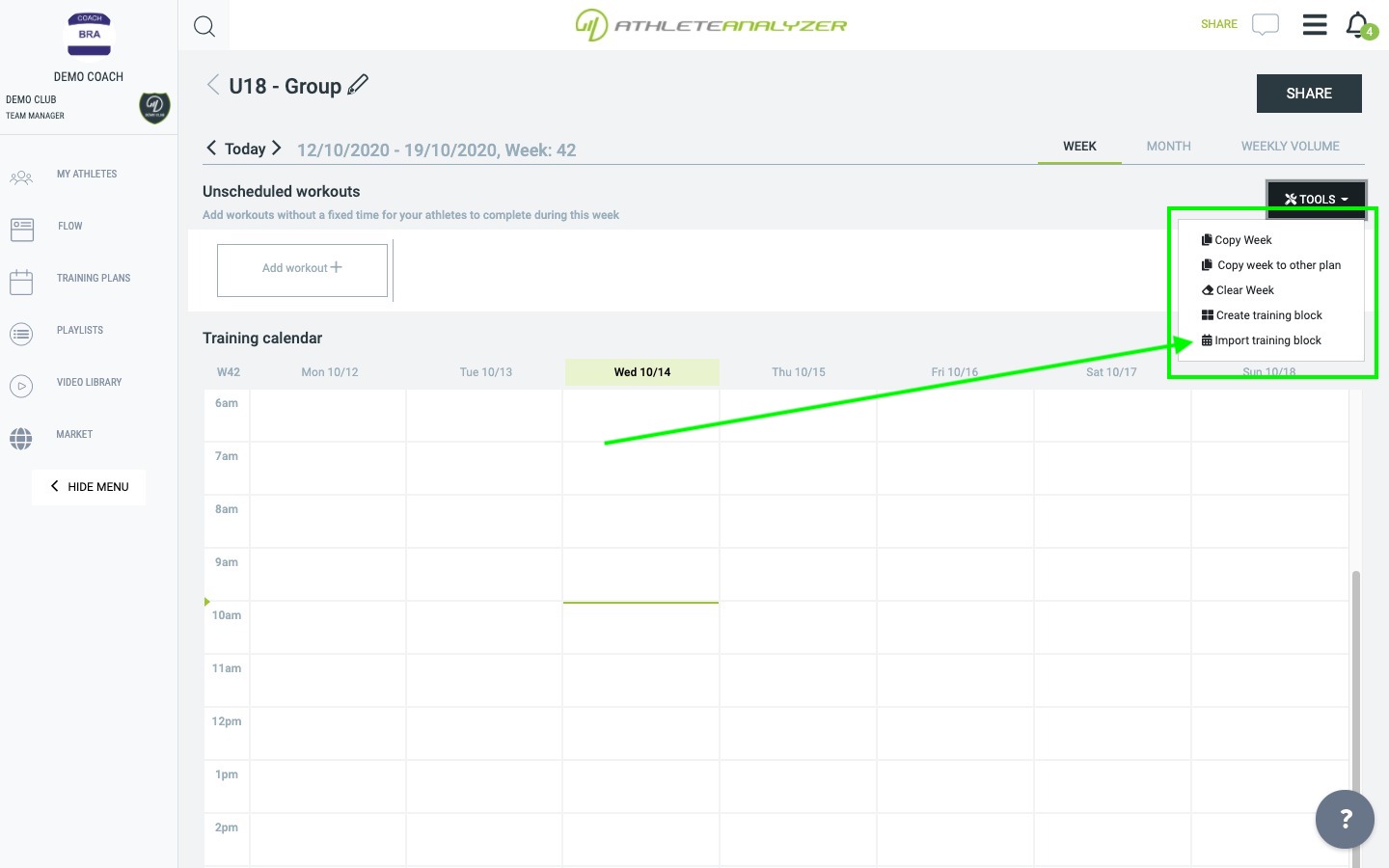 Click on “Import training block” in the tools menu
Click on “Import training block” in the tools menu
2.3 Select a block from the list
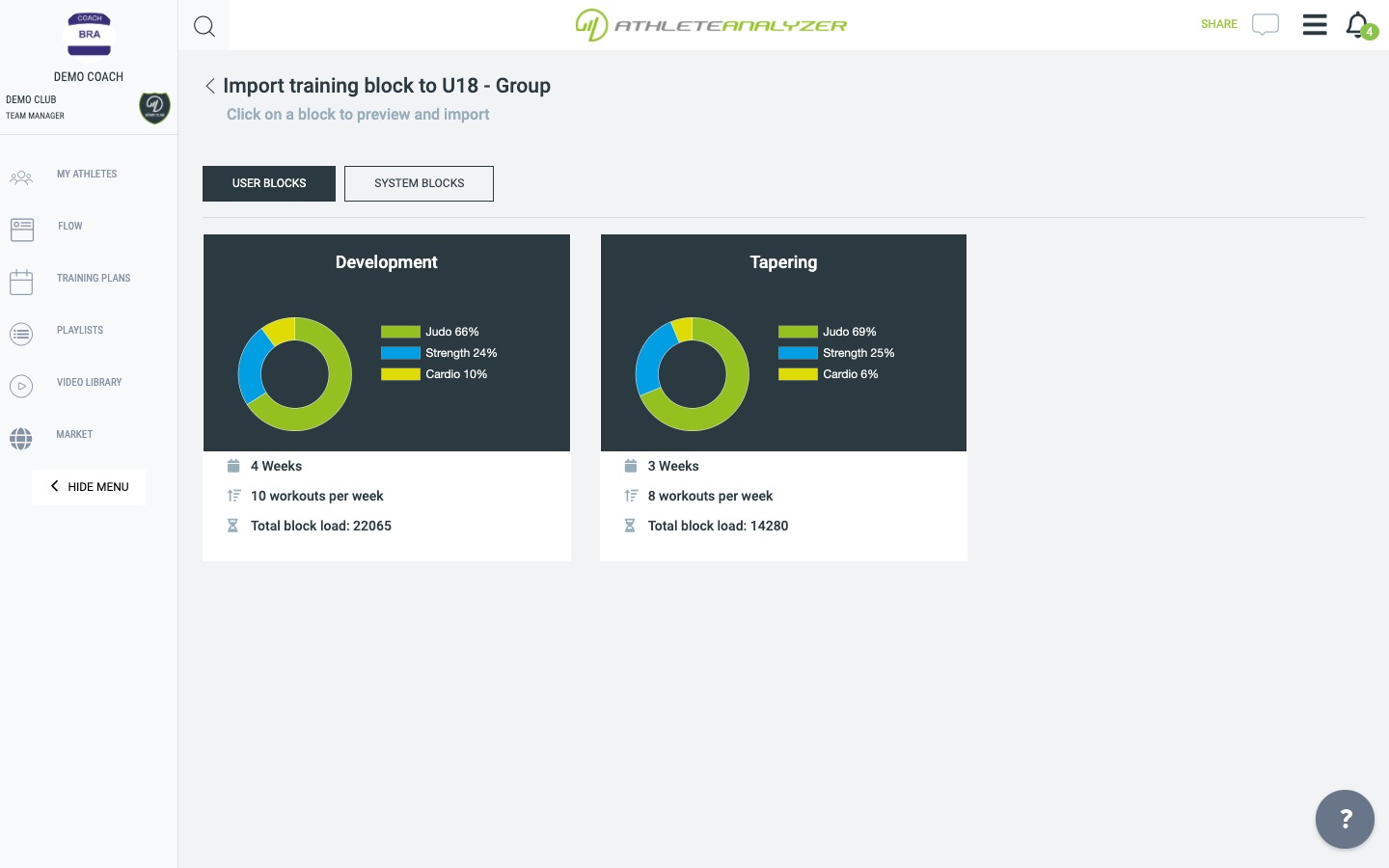
2.4 Pick a start date and import
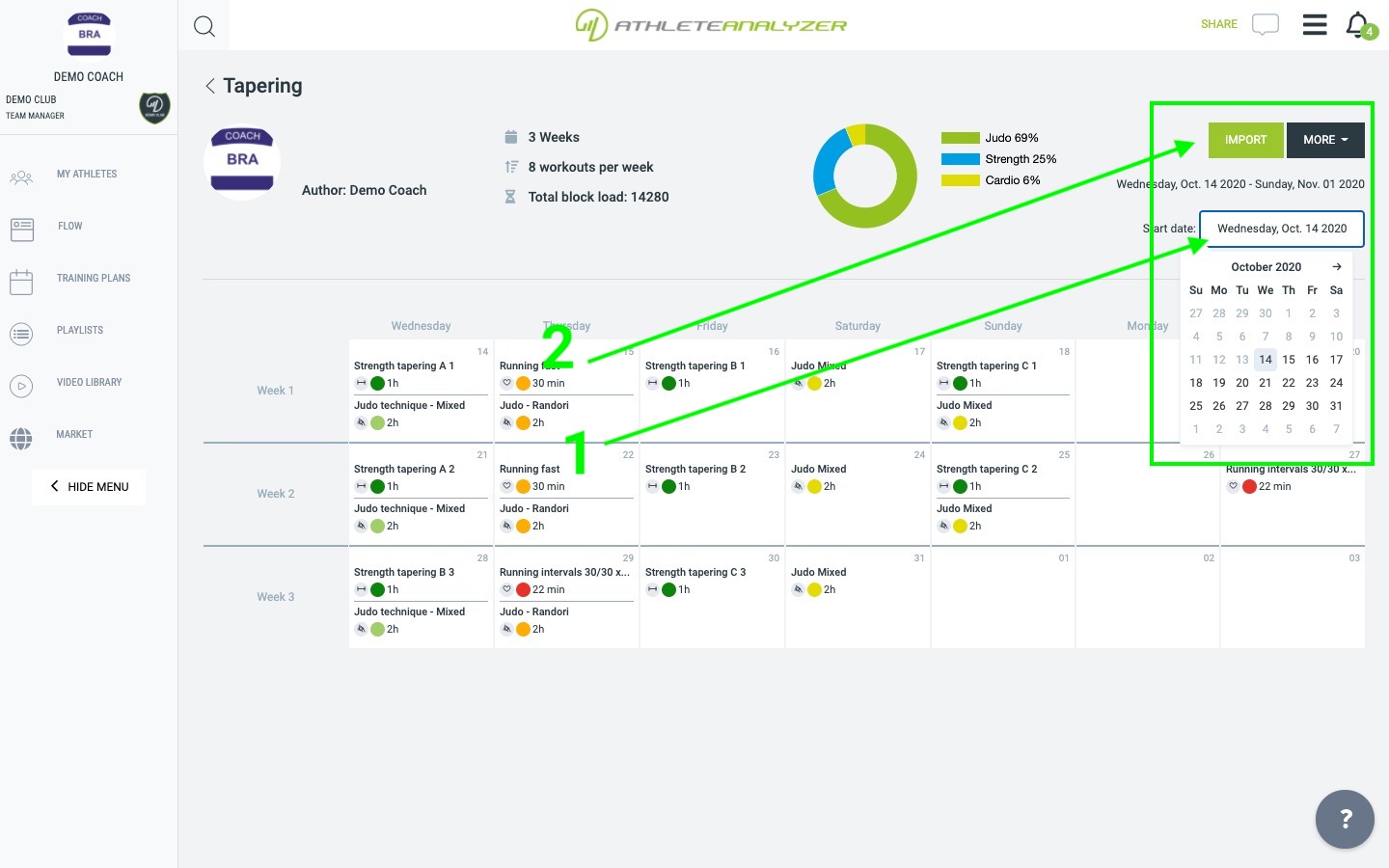 1. Pick a start date for the block. You will notice how the days change in the preview when you select different start dates. It is often best to start on a Monday.
1. Pick a start date for the block. You will notice how the days change in the preview when you select different start dates. It is often best to start on a Monday.
2. When you know when to start click on "Import" and you are done.
3. Edit and share a training block
3.1 Go to import training block
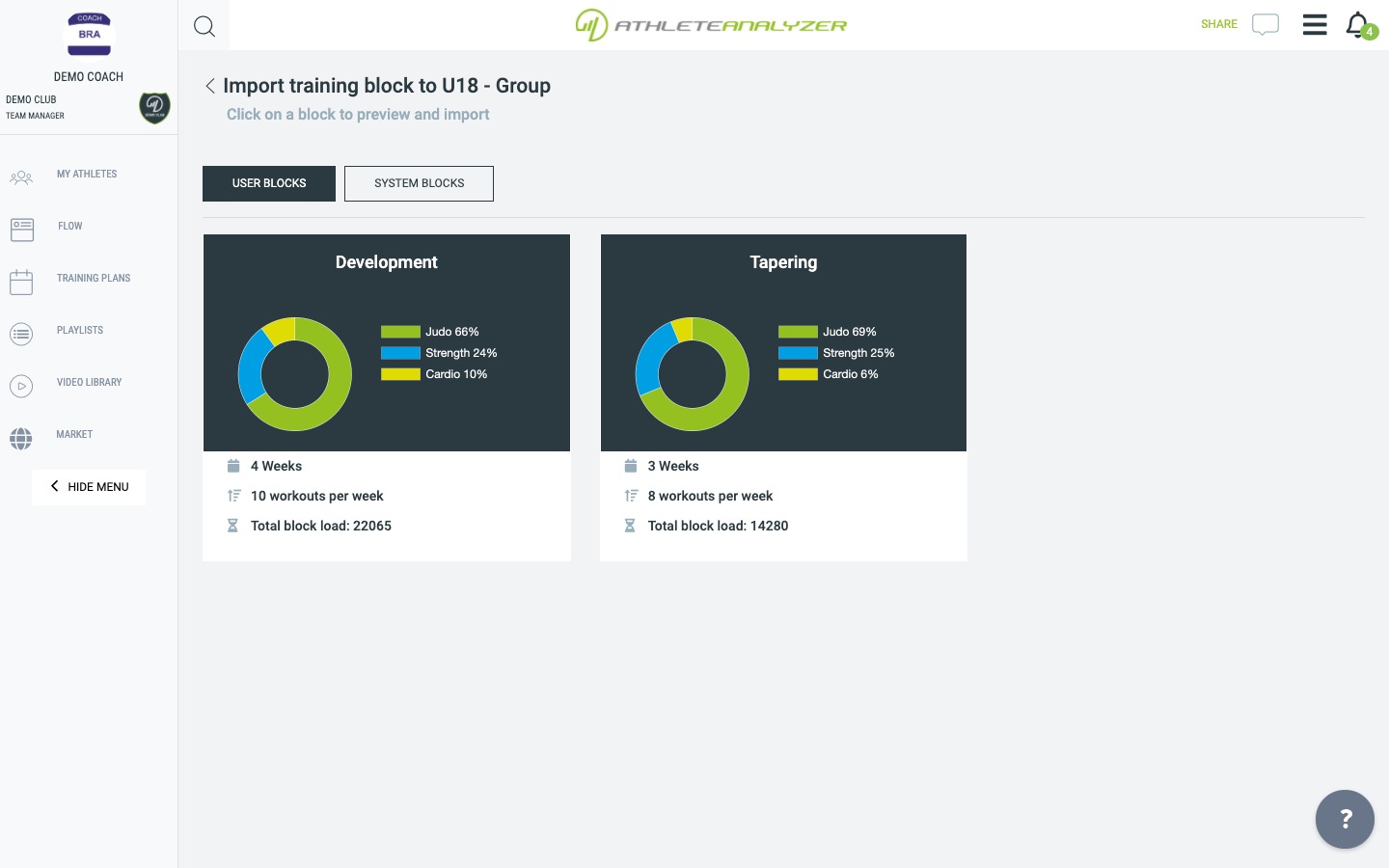 Go to import training block as described previously in section 2 of this article.
Go to import training block as described previously in section 2 of this article.
3.2 Click on a training block
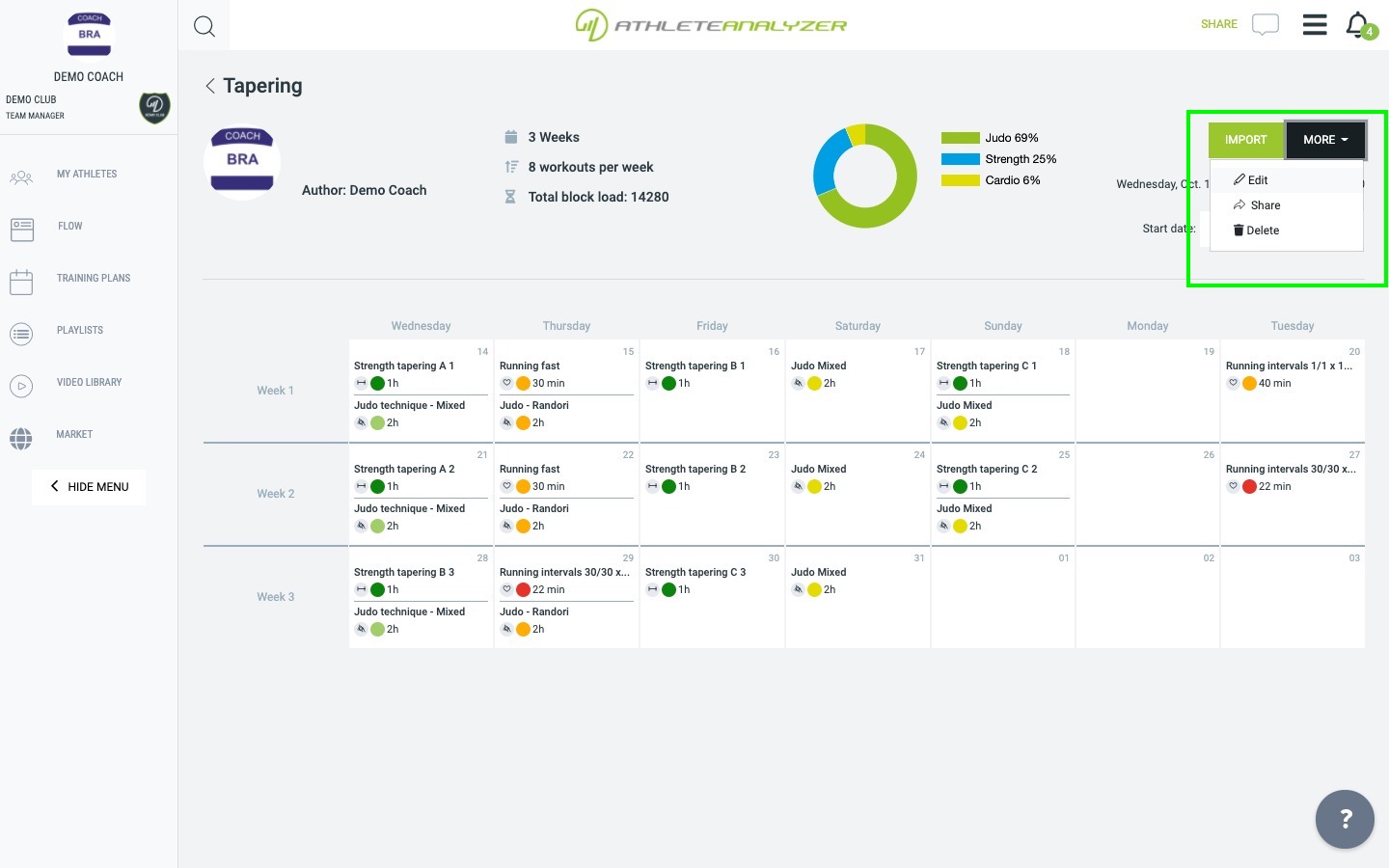 Click on a training block and then more.
Click on a training block and then more.
Select “Edit” if you want to change the block content. Changing the block content will not affect any training plan you already have.
Select “Share” if you want to share the block with other coaches or athletes. Sharing means that they can import the block too into their calendars or training plans.