How to activate
1. Download our Kiosk app to your iPad or Android tablet
Android: https://play.google.com/store/apps/details?id=com.insudofactory.athleteanalyzerkiosk
iPad: https://apps.apple.com/app/athlete-analyzer-kiosk/id6450111149?platform=ipad
2. Start the Kiosk app
- Open the app
- An activation code will be show
- Login with your coach account here https://my.athleteanalyzer.com/activate
- Enter the code shown on your iPad or Android and click on activate
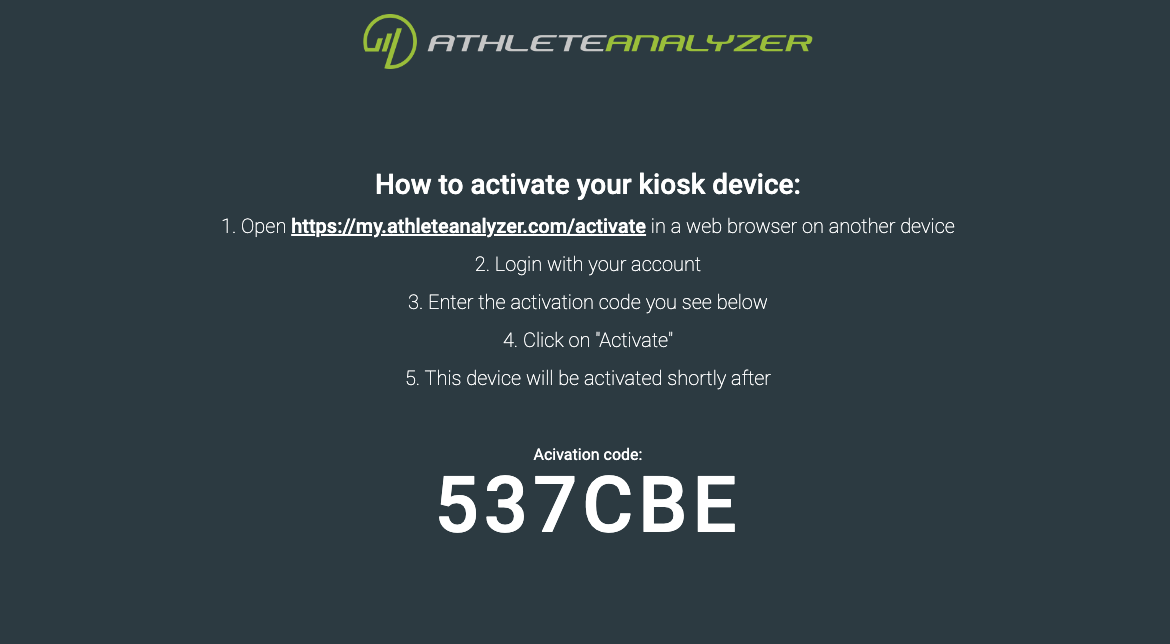
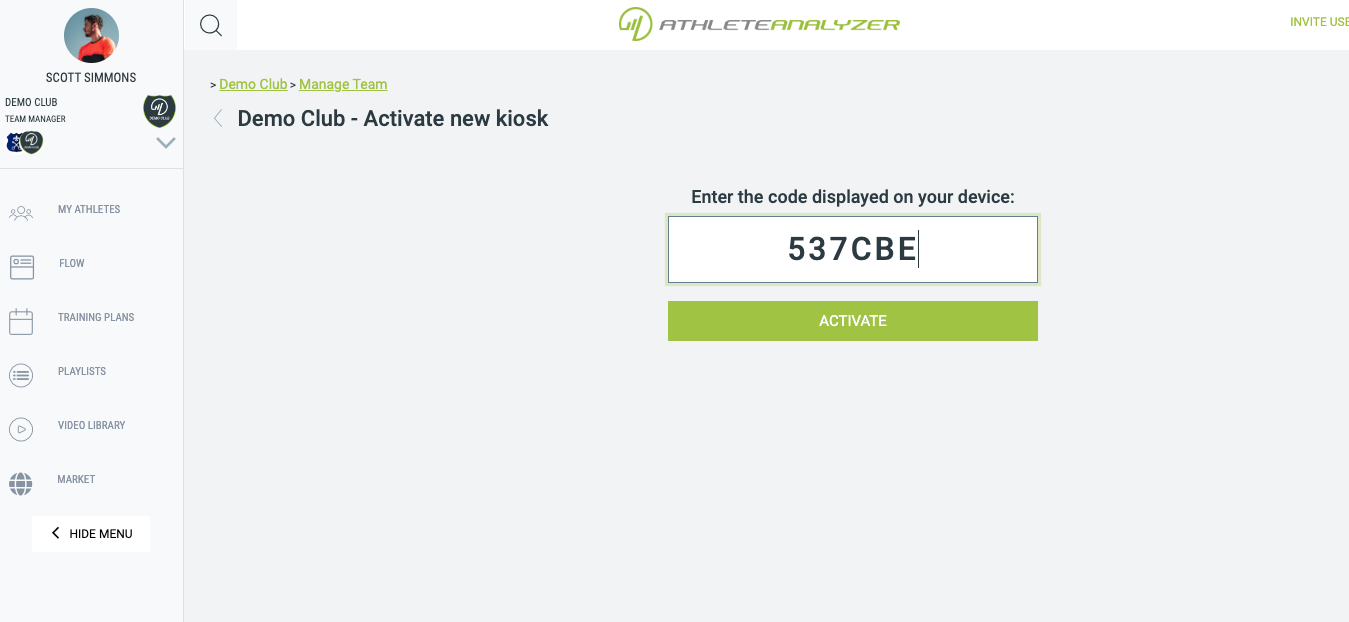
Kiosk modes
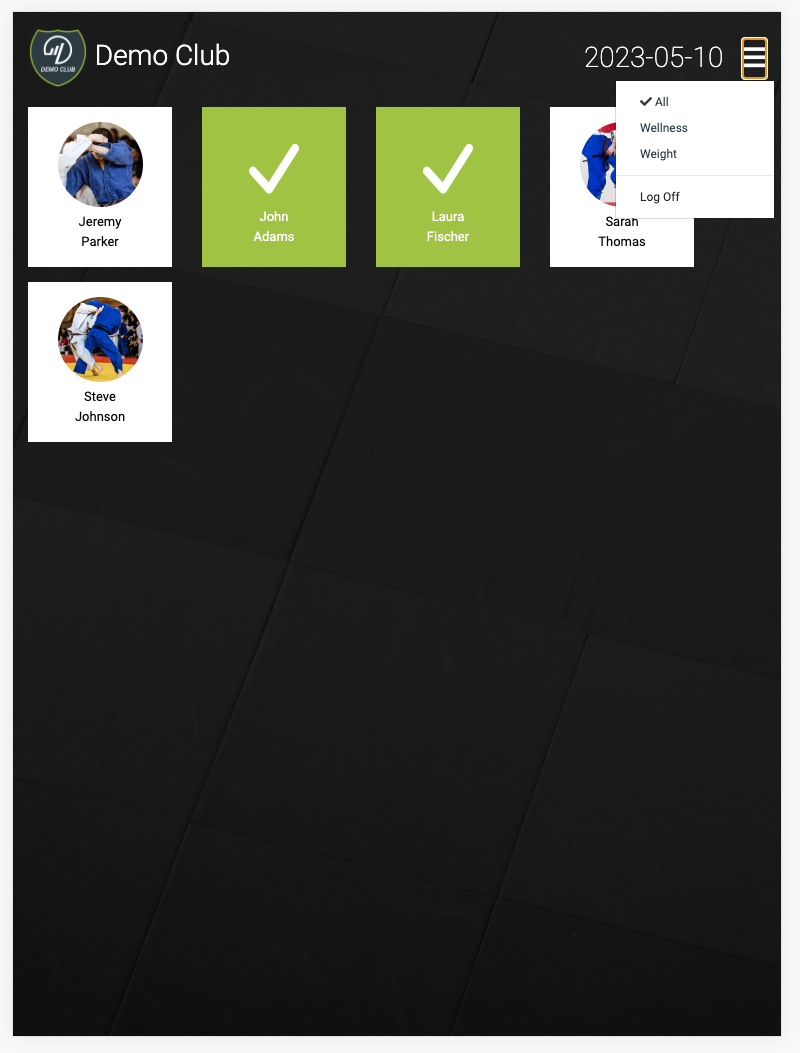 You can put the kiosk in 3 different modes depending on how you want to use it.
You can put the kiosk in 3 different modes depending on how you want to use it.
- All - Enables all kiosk features including reporting of planned workouts.
- Wellness - Only allow the athletes to report wellness.
- Weight - Only allow the athletes to report weight and height. This can be useful if you mount the kiosk adjacent to a scale.
The checks with a green background means that the athlete has reported wellness today. It will reset the next day.
Logout a Kiosk app remotely
If you loose your device or want to disable a Kiosk for some reason you can do so from your coach account.
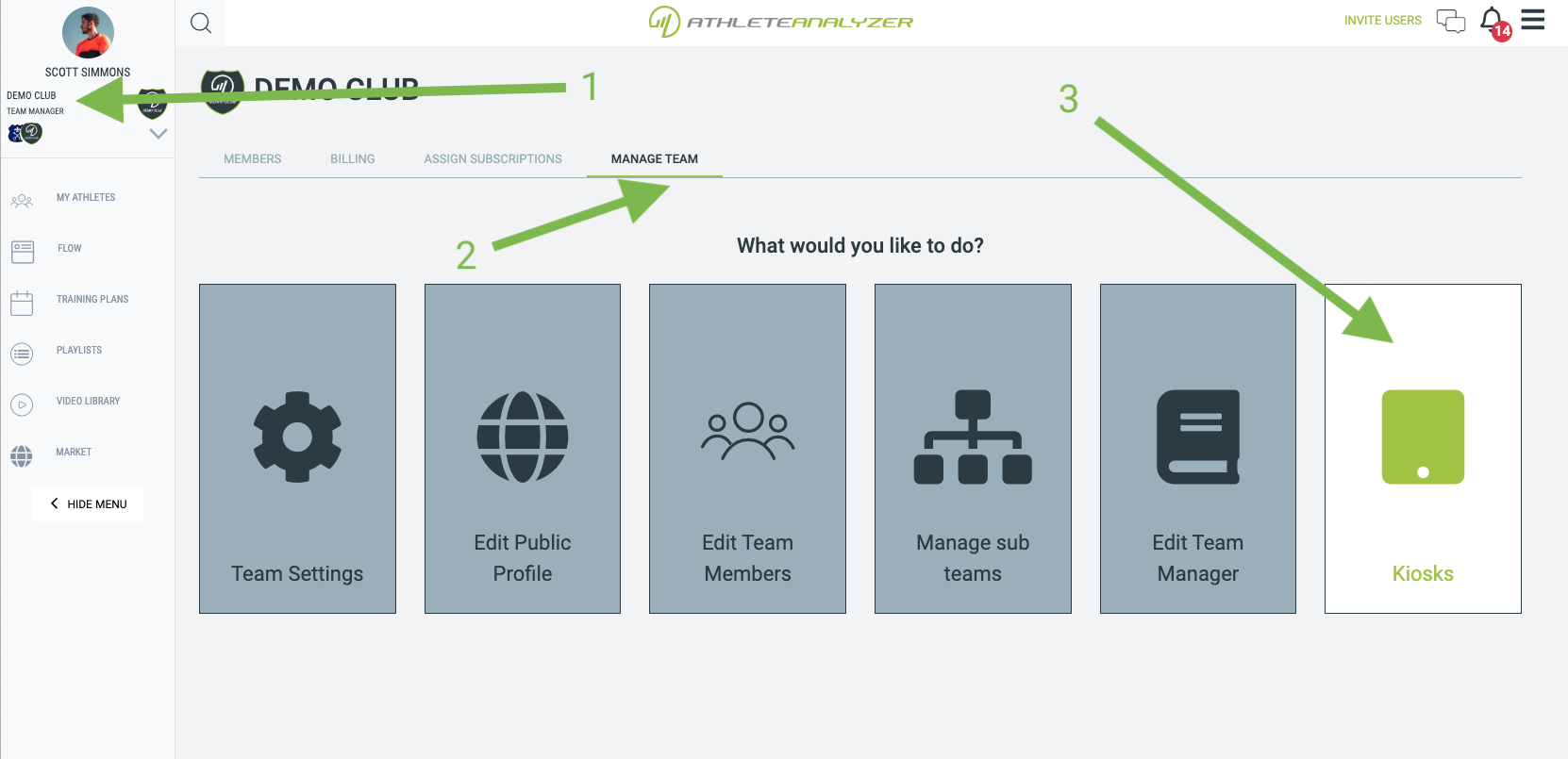
- Open your team
- Click on "Manage team"
- Click on "Kiosks"
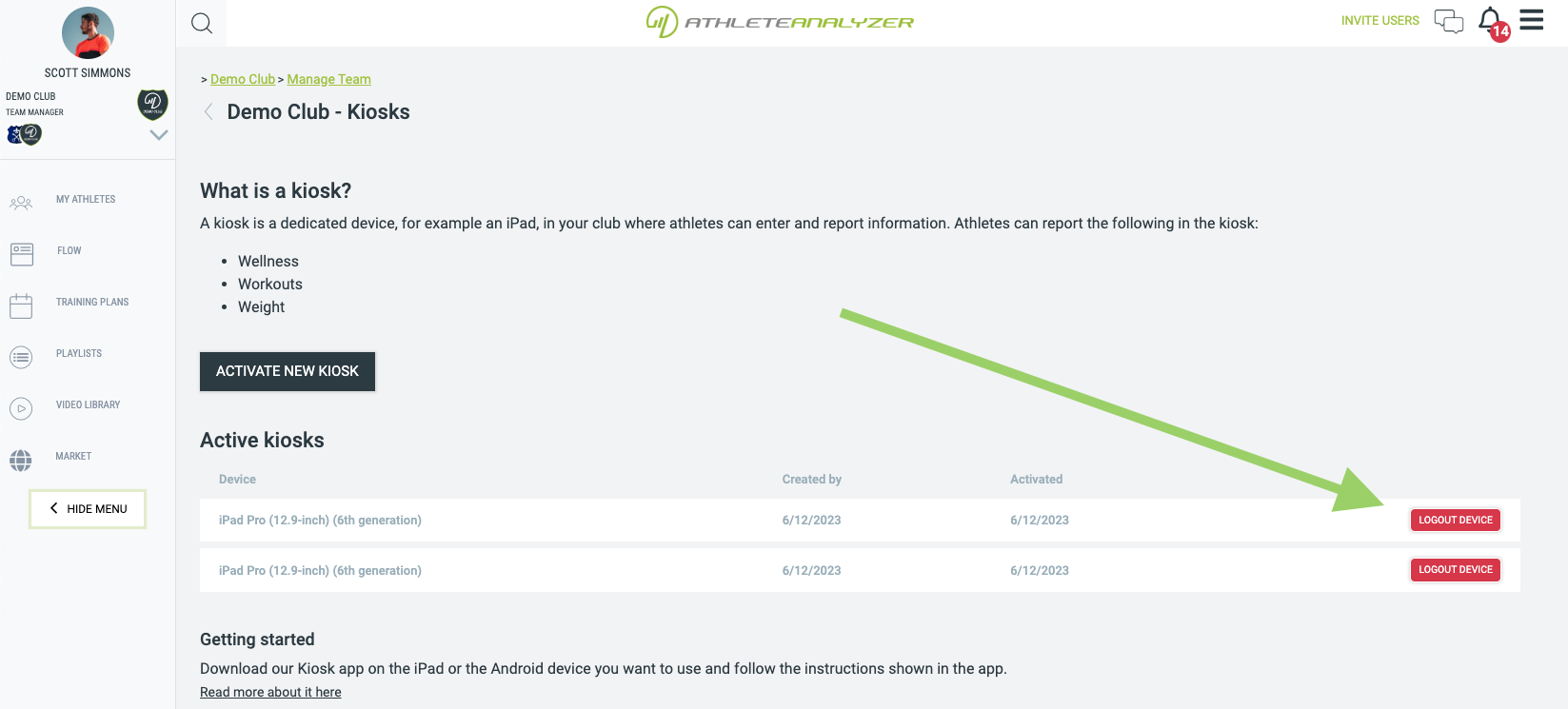
Click on Logout device to logout a specific device.