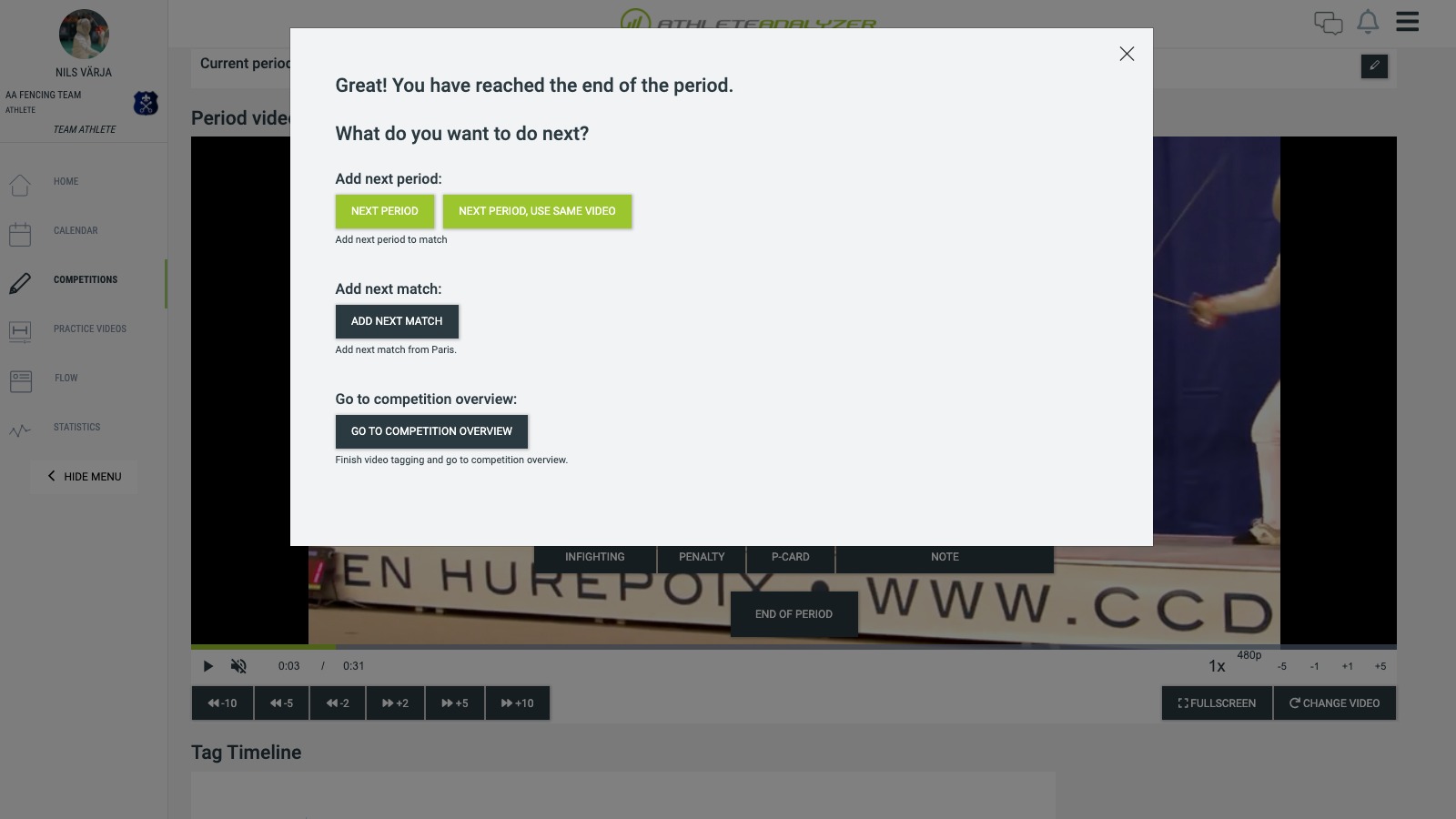1. Go to competitions
Go to competitions in the menu and click on "Add new competition"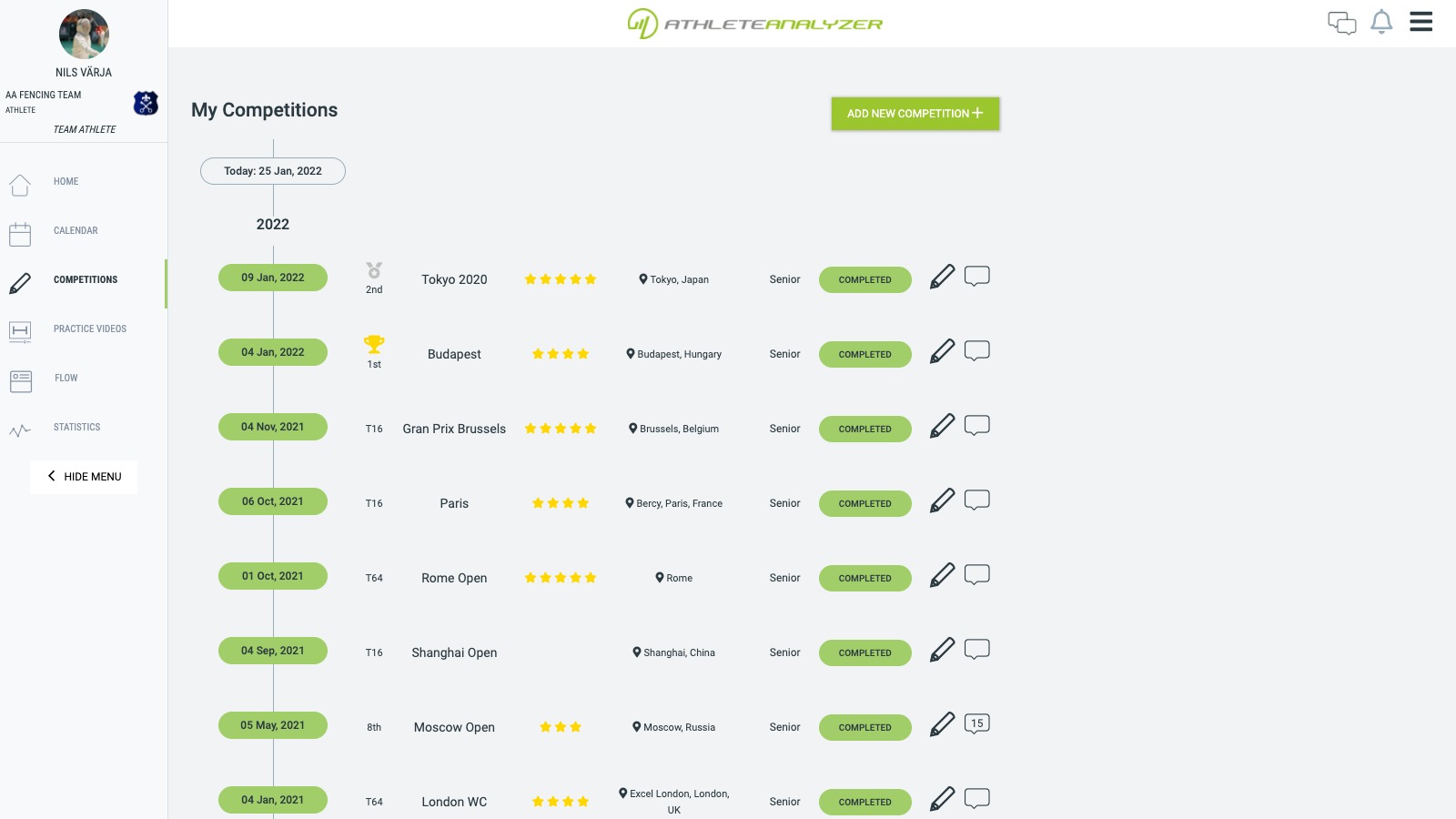
2. Enter basic information about your competition
This information helps you identify the competition later and also makes it possible to analyze for example your performance in team competitions compered to individual.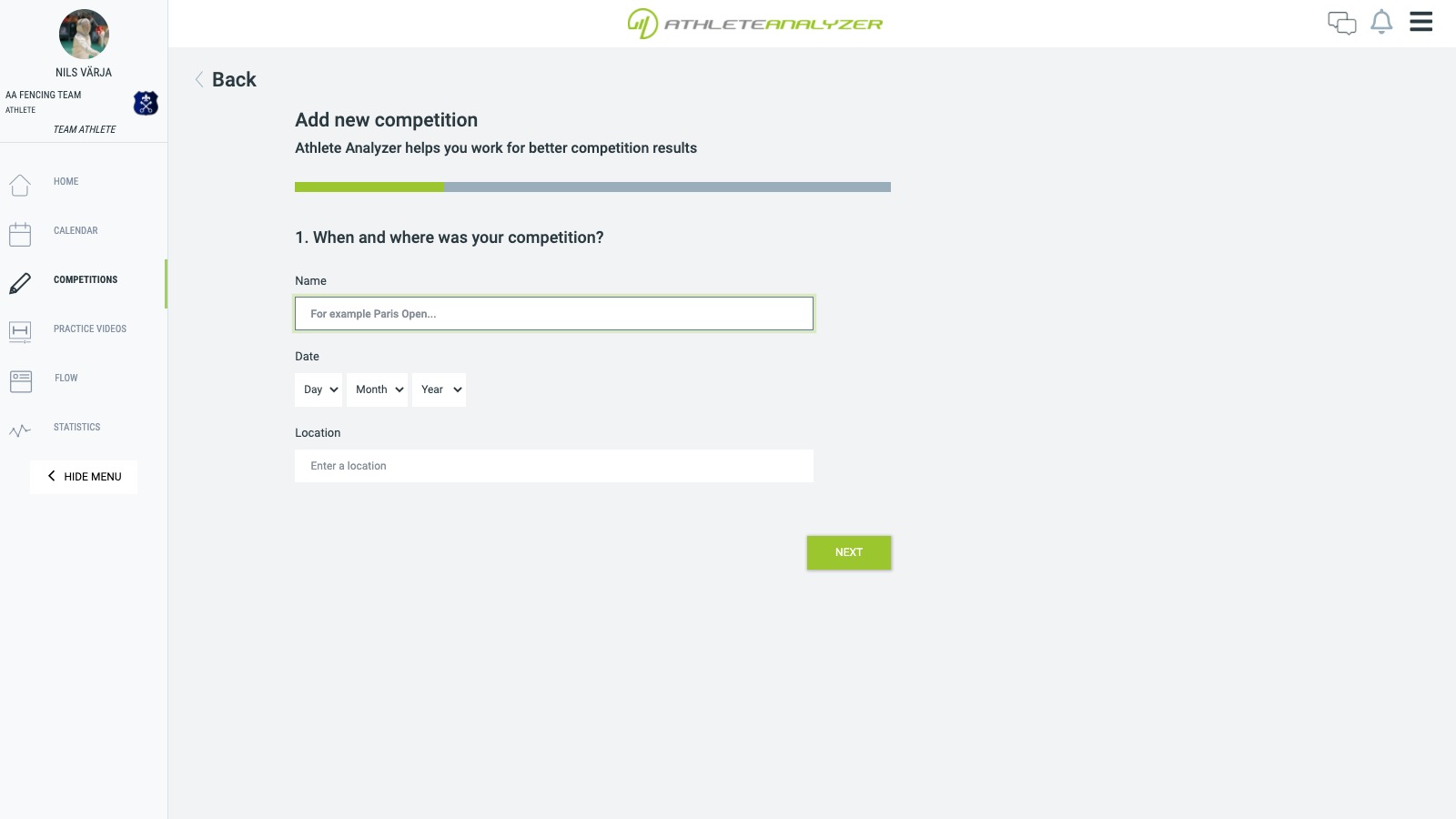
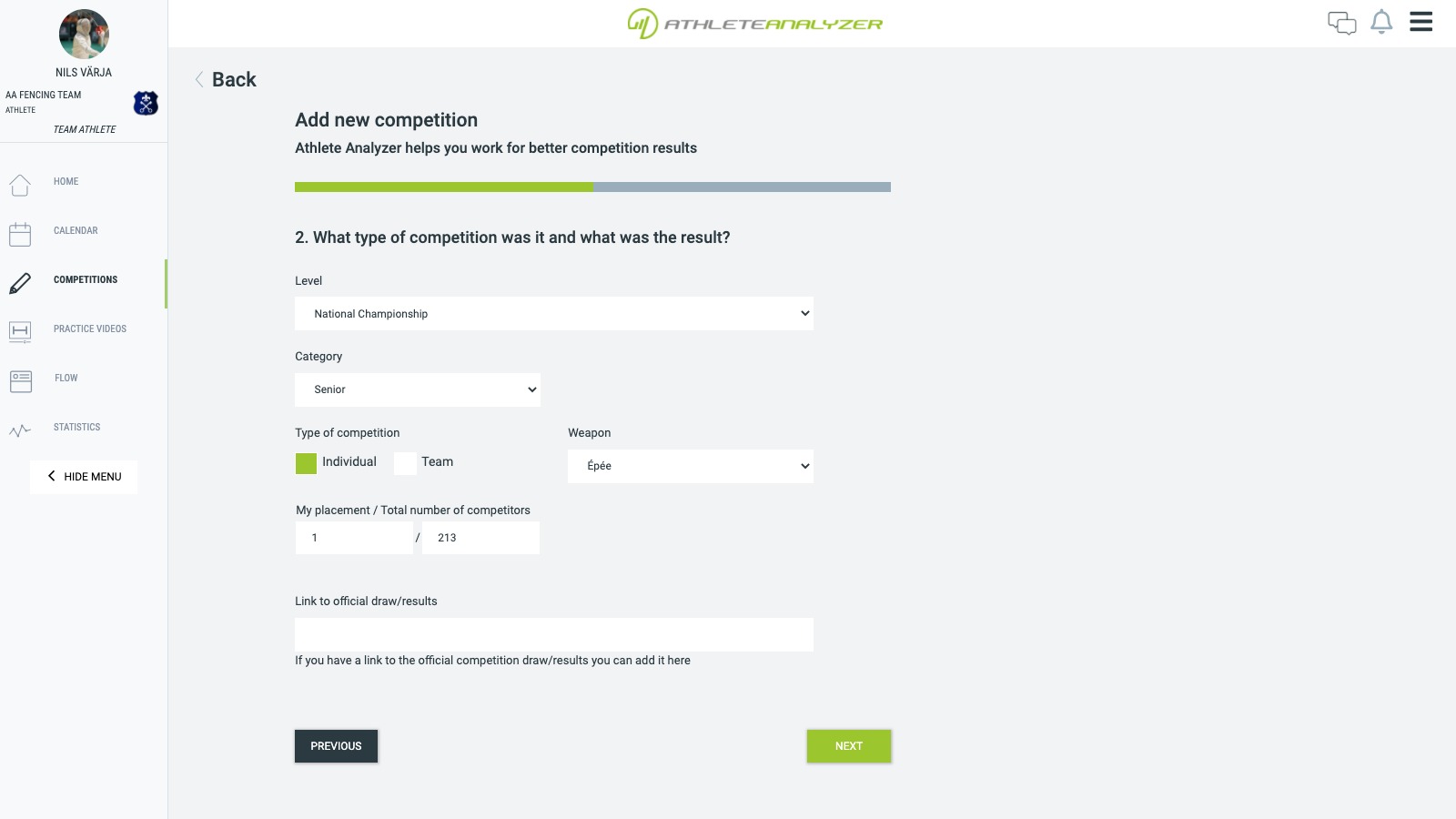
3. Add matches
Click on "Add new match" to add the first of your matches in this competition.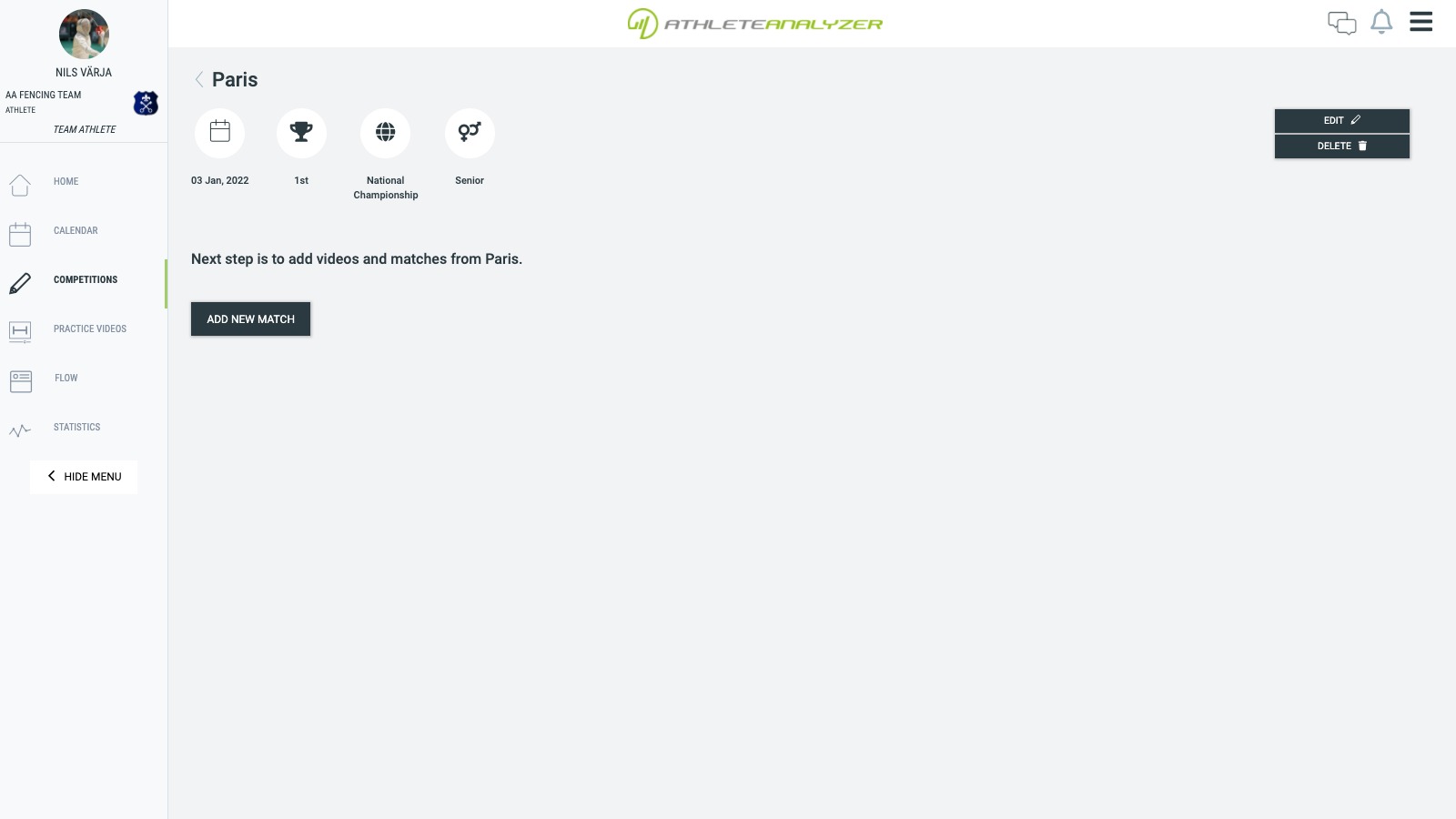
4. Enter basic information about the match
Enter basic information about the match and create or select an opponent. You will be able to find all your matches later against each opponent you register. Click "Save" to continue.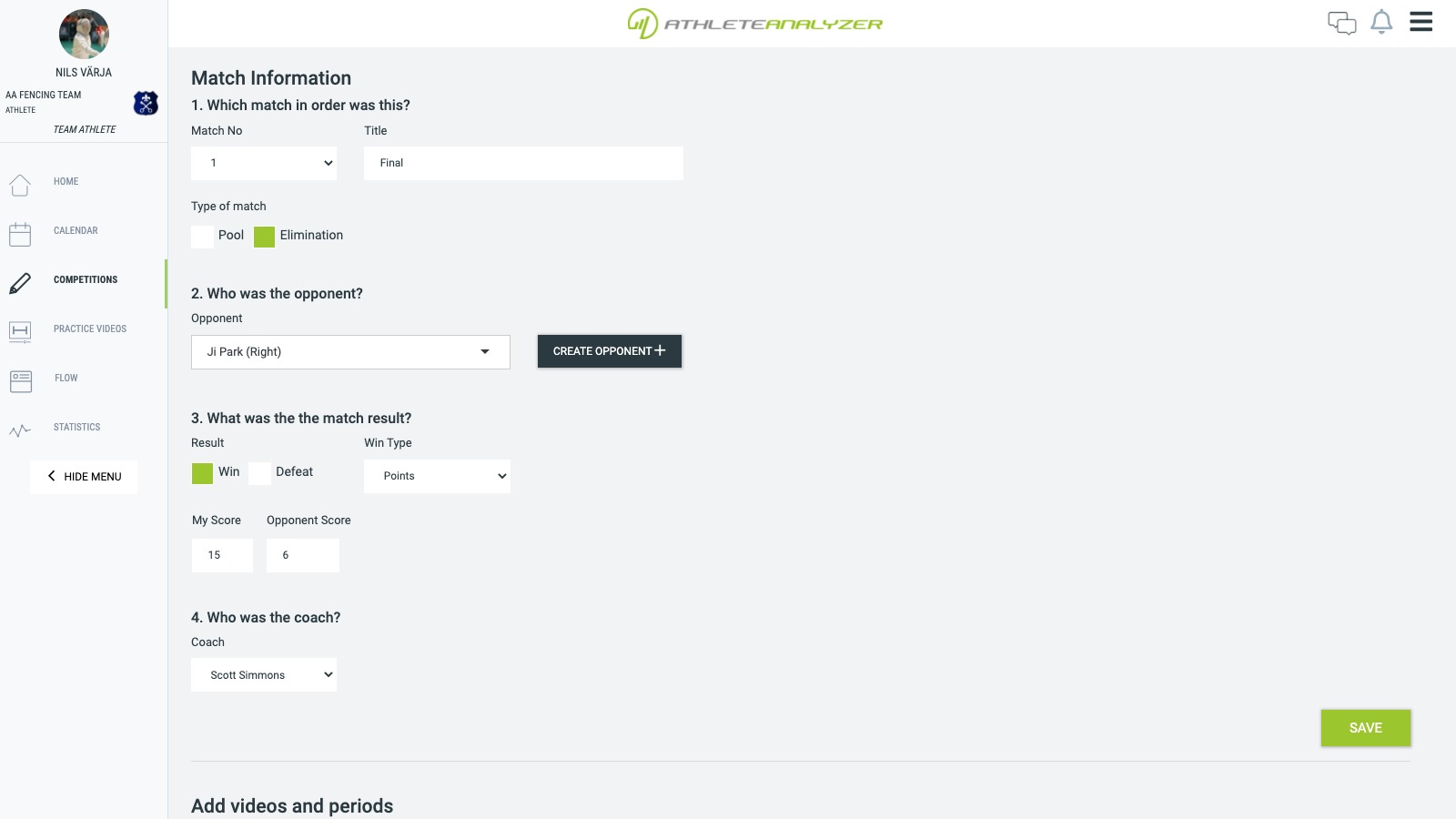
5. Add period and video
You can either upload videos from of the match from your computer or add videos directly from YouTube.
YouTubeFirst click on "Add period". To add a video from YouTube, simply paste the link in the field and click "Add". Read more about YouTube links here.
Upload your own video(s)Click "Upload Video". If your video contains multiple periods, you only need to upload it once.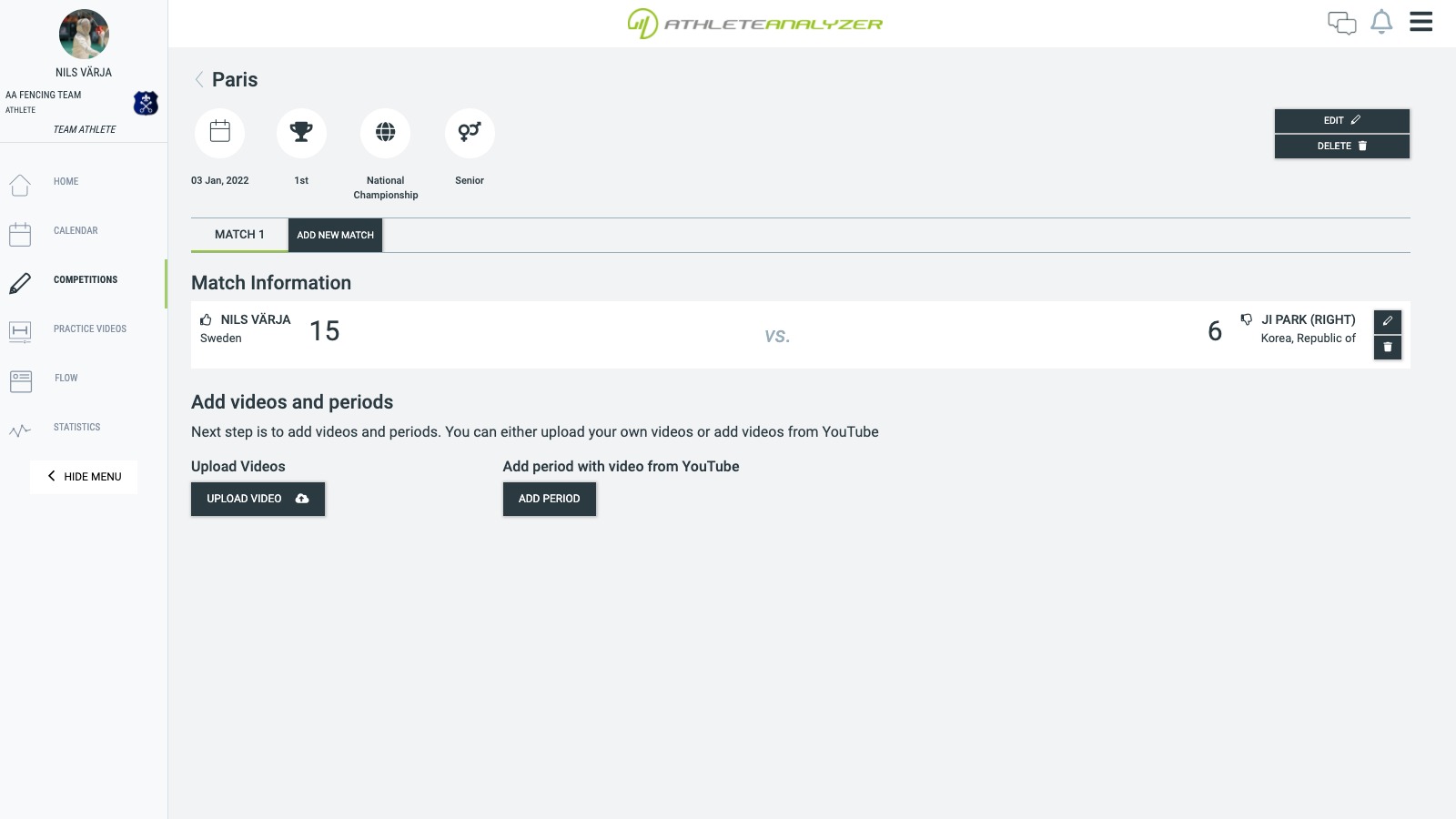
6. Tag video
The last step is to tag the video. Tagging means that you put bookmarks in the video where interesting things happen, e.g. points and penalties. The benefit of tagging is that you both collect valuable statistics about yourself and get the opportunity to easily find video clips of yourself in different situations. Click on the video to get started.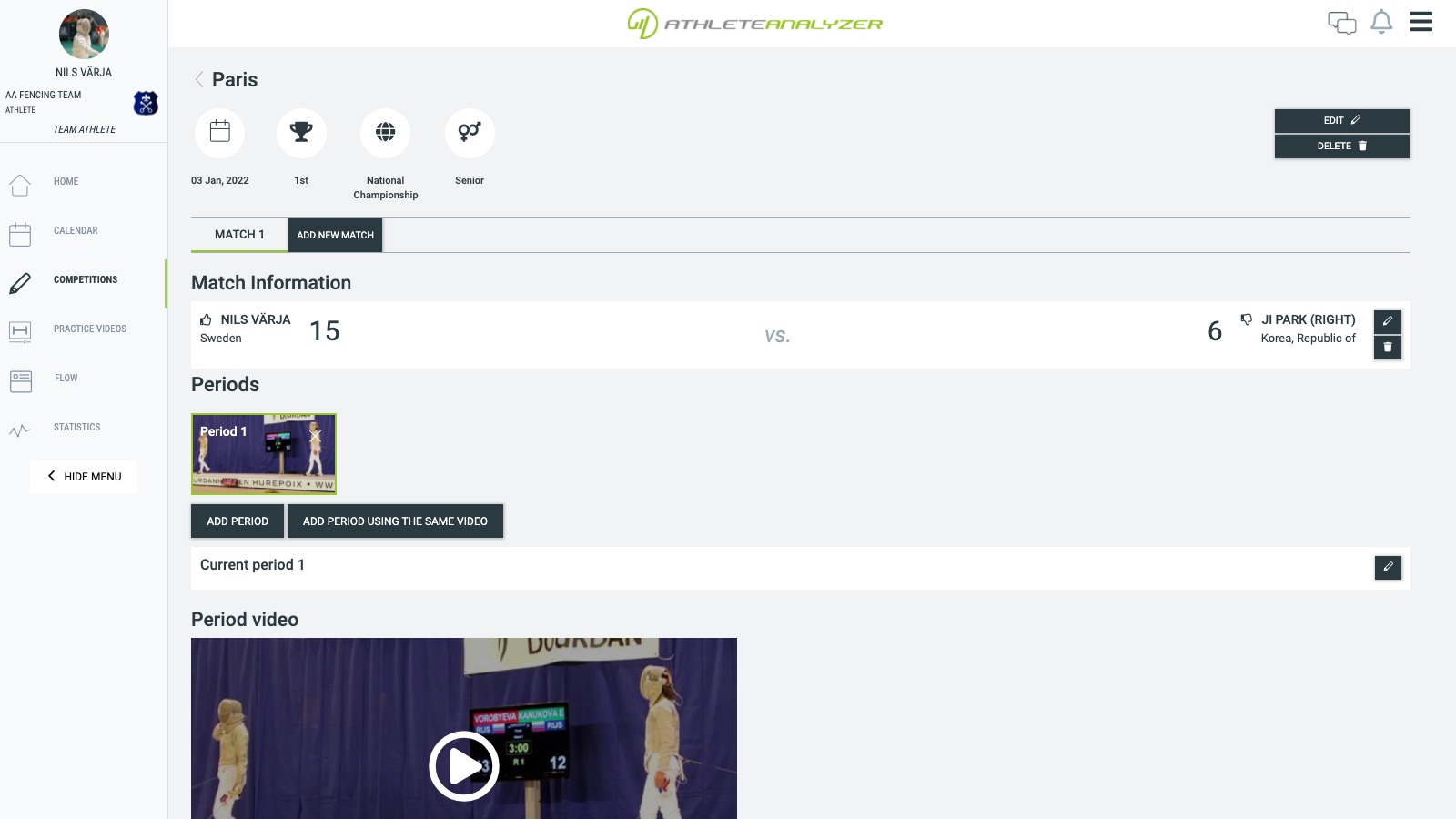
6.1 Ta start of period
The first tag you should add is where the period begins in the match video. This makes it easier to find the start of your match in longer videos, for example in Youtube broadcasts.
Click the "Start of period" button when the period begins in your video.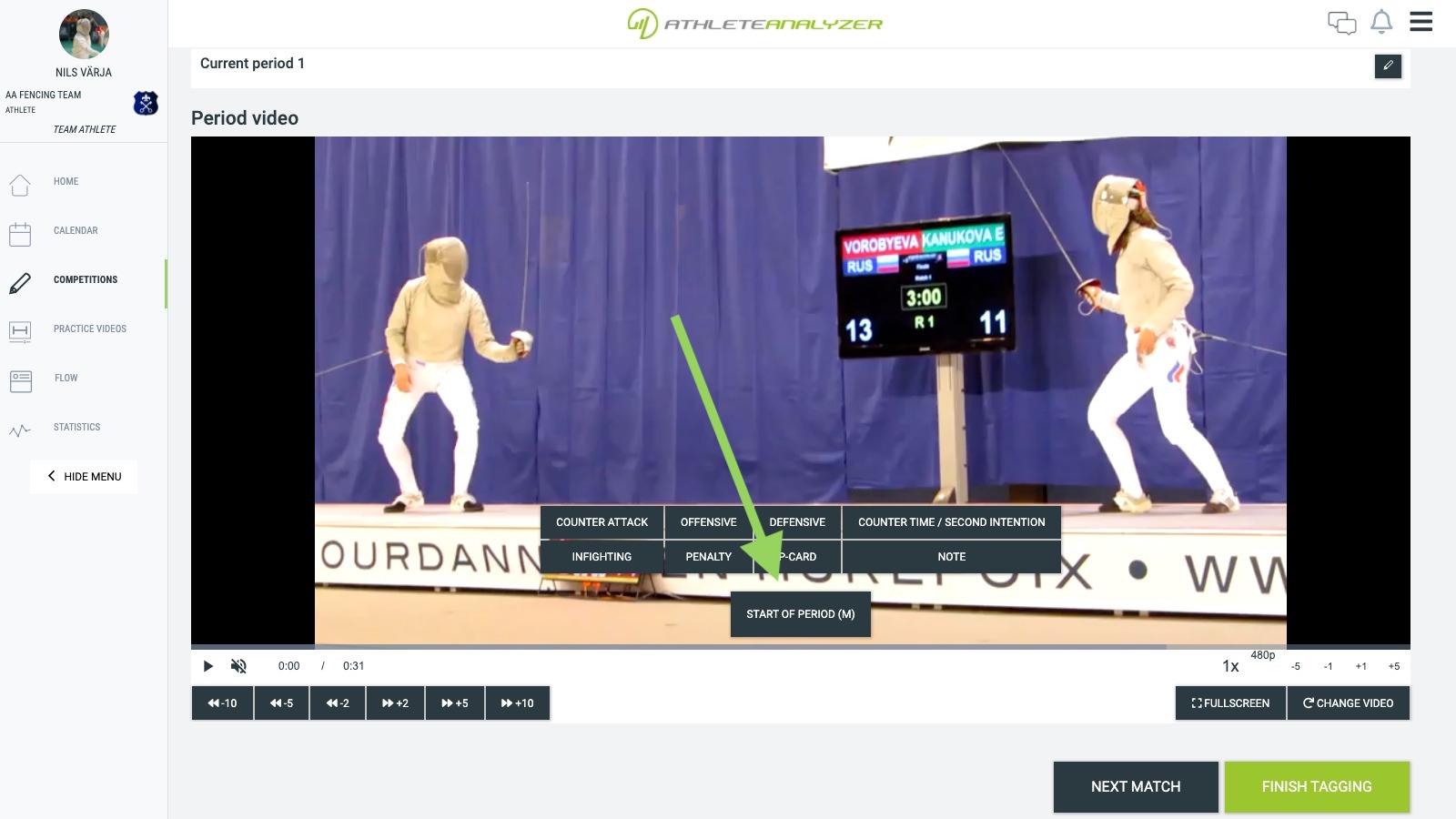
6.2 Tag points and penalties
When a point is made or a penalty is awarded, pause the video. The easiest way is to click on the video with the mouse to pause / start the video. Then select the appropriate tag that in the tag menu. Repeat for all points and warnings that occur. Read more about tags here.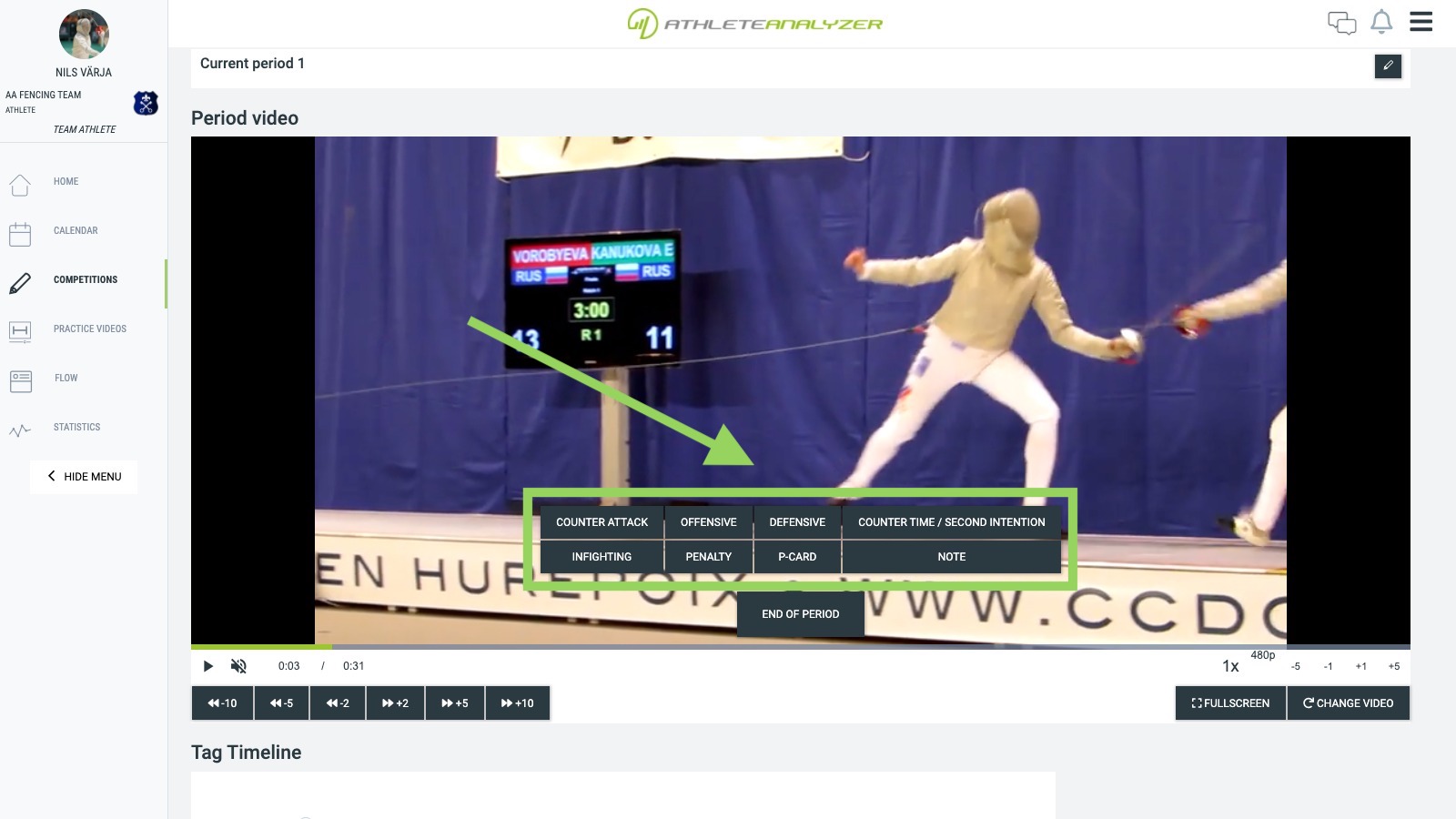 Enter information about the tag. Who it was and what happened. If it was a double in Epeé then register 2 tags for the same time in the video, one for you and for the opponent. You can jump back and forth in the video with the controls at the bottom right, those that say -5, -1, +1 and +5.
Enter information about the tag. Who it was and what happened. If it was a double in Epeé then register 2 tags for the same time in the video, one for you and for the opponent. You can jump back and forth in the video with the controls at the bottom right, those that say -5, -1, +1 and +5.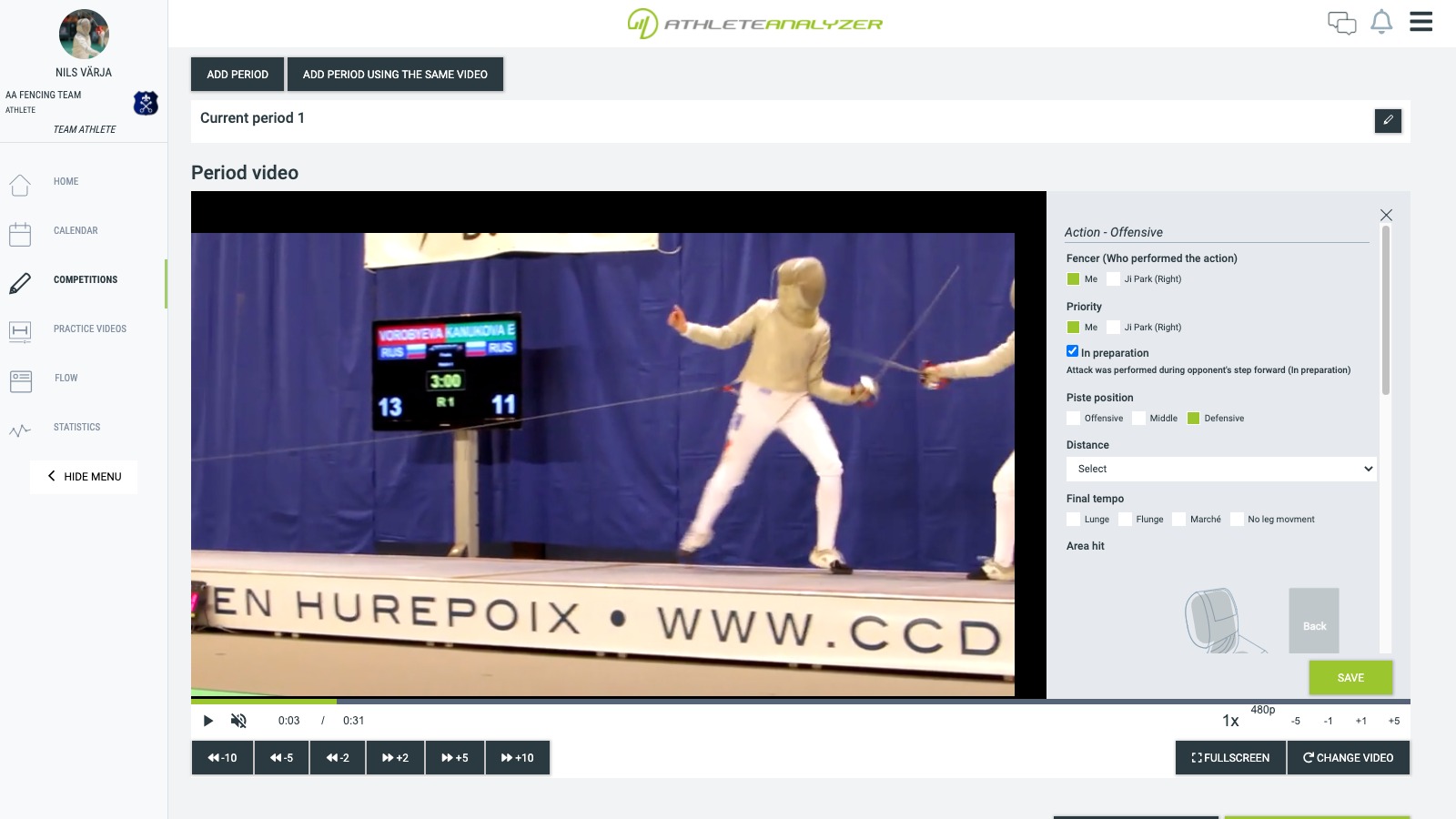
6.3 Tag the end of the period
When you have reached the end of the period, click "End of period". Then choose the option that suits you best.